Course Forms and Section Forms
Define the forms used when creating courses and sections for your organization.
Get Started
- Choose Professional Learning from the main menu.
- Click Configuration then Course Forms.
Populate the Field Bank
Minimally-required fields for creating courses and sections prepopulate the field bank. Add fields as necessary for your organization.
- Click Field Bank.
- Click New Field.
- Click Course or Section to determine the field category.
- Select a Field Type.
- Enter the Field Label that will appear in forms.
- Click Create.
- Click edit (pencil icon) for the new field.
- Optionally, enter instructions.
- When applicable, define the response options. This will depend on the field type.
- Click Done Editing.
Define Course Forms
- Click Course Forms.
- Choose how course and section numbers will be generated.
- Click edit (pencil icon) for the form you want to update.
- Click Add Fields.
- Select the desired fields, then click Add.
Reorder Fields
- Click Reorder Fields.
- Click a field handle to move it.
- When finished, click Back to Form.
Define Permissions
- Click Manage All Permissions.
- Select Required for applicable fields.
- Select View or Edit permissions for each field by role.
- When finished, click Back to Form.
When you have added and configured all fields, click Back to All Course Forms.
You have the option to update and customize the Course and Section forms to capture any information that course creators should provide about the course and section. Several types of question fields can be used.
Navigate to Professional Learning, Configuration, Course Forms to view the baseline course and section form fields.
Your baseline configuration includes:
Course Form
System-generated course numbers
Course Title
Course Description
Credit Areas
Section Form
System-generated section numbers
Section Title
Section Notes
Virtual Meeting Link
If the district needs further customizations to the course or section form:
Log in to Professional Learning.
Click Configuration.
Click Course Forms, and select Field Bank.
Click New Field.
Select if the field is for the Course or Section form.
Select a Field type.
Complete the Field Label.
Click the pencil icon next to Field and complete the field options.
Add the new field to either the course or section form.
Click Course Forms and click the pencil icon next to the form you want to edit.
Click Add fields.
Fields must be added to each course or section form separately.
After the fields are added, click the pencil icon next to each field. Set up the field preferences:
A required or optional field
Visible on the course details
Which office roles can view or edit it
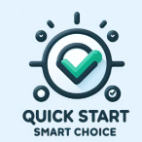
Your system is already configured with Quick Start Smart Choice; no action is required.
https://vimeo.com/1089816903/1c9fc7800a
Configuration checklist
Create course fields in the field bank
Create section fields in the field bank
Add course fields to the course types
Reorder fields on the course
Define permissions for the fields
Add section fields to the course types
Reorder fields on the section
Define permission for the section fields
You are now ready to set up Course and Section Settings.
