Course and Section Settings
Determine the settings to include when creating courses and sections for your organization.
Choose Professional Learning from the main menu.
Click Configuration.
Choose Course Settings or Section Settings.
Click the toggle to activate the desired settings.
For each active setting, enter instructions, and select the course types.
Selections save automatically.
Enable Course Images
Starting from v25.5.0.0, you can add a visual image of the course within the Course catalog.
Choose Professional Learning from the main menu.
Click Configuration.
Select Course Settings.
Toggle the Course Images switch to enable images within the Course catalog.
Select the course label by type. Options available are:
Instructor Led Course
PLC Learning Opportunity
Self-Paced Learning Opportunity
Changes are automatically saved.
Set Course image
You can upload a default image for each course type. If no images are available, the system will use standard placeholder images.
Supported formats include .jpg, .jpeg, and .png. Images must not exceed dimensions of 265 pixels by 70 pixels, and the maximum file size allowed is 20 MB. If your image does not meet these size or format requirements, it may not display correctly in the course catalog.
To upload an image:
Click Configuration.
Select Course Catalog Configuration.
Toggle the Course Tile Image switch to enable images.
Click Attach file.
Select the image.
Similarly, click Attach File to upload images for Instructor Led Course Tile, PLC Learning Opportunity Tile, and Self-Paced Learning Opportunity Tile.
Changes are automatically saved.
Set Course location settings
Administrators can now set the default course locations.
To enable:
Navigate to PDAdmin.
From the menu, select Configuration, then Course Location Settings.
Within Manage Course Locations, select the Top Level Professional Learning Location Setting.
Select the Default Course Location. The options available are:
Set no default locations
Add all locations at the level I choose
Add specific locations I choose
Add all but specific locations I choose
Add only the locations associated with the course's office
Click Save.
The Course and Section Settings allow you to add fields to the course and section forms to collect information that the district may require. When a field is toggled on, it will display a setting in the course or section form. If it is toggled off, it will not be shown.
Your baseline configuration Course and Section Settings are:
Course Settings
Include Certificate: On for all course types
File attachments: On for all course types
All other settings are Off by default
Section Settings
File attachments: On all course types
Location Setting: On for PLC and Instructor-Led Course types
Start of registration: On for all course types
If the district requires additional customizations to the course or section form, navigate to Professional Learning > Configuration >
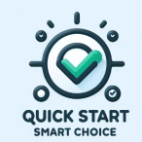
Course Settings and Section Settings.
Your system is already configured with Quick Start Smart Choice; no action is required.
https://vimeo.com/1089816073/2df3e579b3
Configuration checklist
Configure Course Settings.
Configure Catalog Settings.
Configure General Settings.
Configure Registration Settings.
Configure Section Settings.
General Settings.
Location Settings.
Registration Settings.
Waitlist Settings.
You are now ready to set up Course Location Settings.
