My Room Requests
You can manage your room requests on the My Room Requests page. You can review the status of your requests, edit requests, and delete requests. To access this page, click My Room Requests.
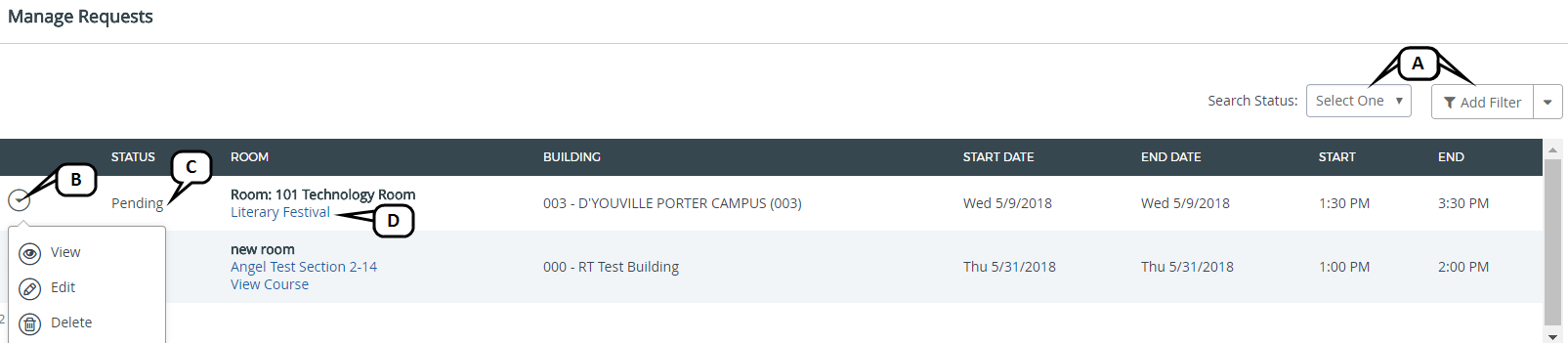
- Search Status or Add Filter: Narrow down the list of room requests by searching for a specific status or applying a filter.
- Arrow icon: Click the arrow icon to view additional actions for your room request. Actions include: View, Edit, and Delete.
- Status Column: Review the status of the room request.
- Event Name: Click to access the Edit Event page. See My Events for more information.
Additional Actions
You can view, edit, or delete room requests from the My Room Requests page.
View
To view room requests, click the arrow icon and select View. A new window will pop up with the details of that room request.
Edit
To edit room requests, click the arrow icon and select Edit. A new window will pop up with the details of that room request which can be changed. See My Room Requests for more information.
Delete
To delete room requests, click the arrow icon and select Delete. A confirmation message will pop up. Click OK to confirm.
