Roster Status Configuration
To ensure accurate roster management, administrators can now require that attendance is fully recorded before changing roster statuses in the Manage Roster Screen.
When enabled, the system displays a message if attendance is incomplete. Users with missing attendance records are skipped during bulk updates, but can still be marked complete via third-party systems (e.g., Canvas, Google Classroom).
By default, this configuration is OFF. This safeguard prevents incomplete attendance records from causing inconsistencies in course tracking.
Enable attendance
Enable this setting if your district requires strict attendance accountability before learners are marked as completed or advanced.
To enable:
Navigate to PdAdmin.
Navigate to Legacy configuration (config mgmt), alternatively, navigate to PD configuration point (rosterWaitlistSettings).
Toggle the option to Require Attendance before allowing roster status changes.
Click Save.
Assign roster status
Define the status options assigned to course participants.
Choose Professional Learning from the main menu.
Click Configuration, then Roster Status Configuration.
Click Create Roster Status.
Enter the status Name and Description, then click Create.
Click the toggle to enable the status.
View roster history
Starting v25.9.0.0, the Roster History feature introduces the CreditChangeAuditLog, which enhances transparency by logging all credit-related changes within a section roster record. This provides clear visibility into updates, ensuring better accountability and record-keeping.
What is Tracked
The audit log records the following details for each action:
Actor
Action type
Date and time of change
Credit type
Associated user
Actions Included
Registration assignments
Manual updates
Transcript updates
Legacy-related adjustments
Bulk updates (changes are logged individually)
Changes made outside the application (e.g., via SQL) are not tracked.
To view roster history:
Navigate to Manage Sections in the PD Admin console.
Select the course section whose roster you want to review.
Open the Roster tab.
Locate the Notes and Messages panel.
Review the logged actions under the Roster History (CreditChangeAuditLog) entries.
Roster Status is used to indicate a participant's current position in the course.
Baseline configuration
Registered: User has registered for the course.
Pending User Confirmation: Used with waitlists.
Incomplete: User did not complete all the requirements to earn credit
No Show: The Section is removed from the participant's Learning Opportunity and My Course channels. Participants may register for another section of the same course.
Completed: The user has fulfilled all the requirements to earn credit.
PremiumLibraryAlreadyLaunched: User has started the Premium Library course. (Only needed if your district purchased a Premium Library subscription)
If the district requires additional customizations to the Roster Status Configurations, navigate to Professional Learning > Configuration > Roster Status Configuration.
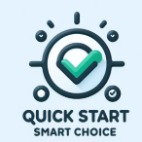
Your system is already configured with Quick Start Smart Choice; no action is required.
https://vimeo.com/1056918478/95a094d6f5
Configuration checklist
Select the roster status that will be displayed in course management.
Choose if the roster status “can lock roster entry”.
Reorder, if needed.
You are now ready for Registration Notifications.
