Merge Accounts
Administrators have the ability to merge user accounts for specific users.
Merging accounts will permanently combine the records and cannot be undone after the process is complete.
Access the Merge Options
To access the menu for merging user accounts, follow these steps:
Click Administration in the tabs along the top of the screen.
From the System Administration menu, select User Accounts.
Select Merge Accounts from the menu on the left-hand side.
Review the various options for Merging Accounts.
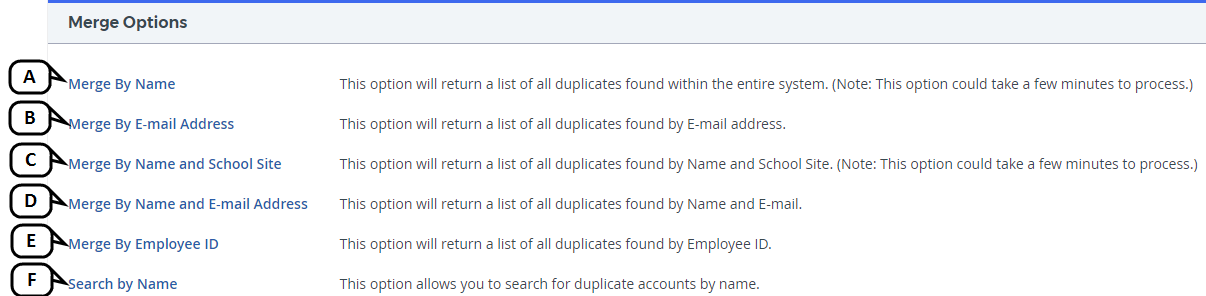
Merge by Name: Select this option to view all users with duplicate names.
Merge by E-mail Address: Select this option to view all users with duplicate e-mail addresses.
Merge by Name and School Site: Select this option to view all users with duplicate names at the same school site.
Merge by Name and E-mail Address: Select this option to view all users with duplicate names and duplicate e-mail addresses.
Merge by Employee ID: Select this option to view all users with duplicate employee IDs.
Search by Name: Select this option to view duplicate user accounts with the same name.
Merge Accounts
Once you have selected the desired merge option, you can merge accounts by completing the following steps:
Select Merge Account on the list of results.
Select the Main Account using the radio button in the Choose Main Account column.
Select the accounts to marge using the checkboxes in the Include in Merge column.
The main account selected must also be selected in the Include in Merge column.
Select Merge.
