Determine Course Types
Administrators can enable or disable course forms.
To enable course type within My Courses, navigate to the Configuration navigation menu and select Course forms.
This page has two tabs:
Course Forms: The course type filters available within My Courses will depend on the course type forms enabled within Manage Course forms.
Field Bank: Lists fields you can include in your course or section.
Course forms
You can select one of the following options within Course forms:
Automatically by the system: Indicates the course number is auto-generated by the Professional Learning system.
Manually by Course Creators: Indicates the course number is manually provided by course creators or administrators.
Click the toggle switch to enable a course type.
Edit a Course form
To edit a course form:
Click the pencil icon.
Enter the Course Title, Course Number, Course Description, Credit Areas, and Component.
Click Add Fields to add fields to the course. Select the label you want to add, then click Add. To remove a field, click the dash icon.
Click Manage All Permissions to specify access levels for course creators and administrators.
Click Reorder Fields to rearrange the fields in the course.
To view how the course fields will appear, click Preview.
Select the persona you want to view as from the Viewing as dropdown.
Click x to exit.
Click Back to All Course Forms to return to Manage Course Forms.
Field bank
You can add a new field or click the toggle switch to enable or disable a field in a course or section.
Edit a field
To edit a field:
Click the pencil icon.
Enter Additional Information, Field Label, Instructions/Supporting Text.
Click Done Editing.
To delete a field, click the trash can icon.
In Professional Learning there are three course types in the system.
Instructor Led - Courses need an instructor of record and are either in-person or blended learning. Instructors (or course administrators) will need to take attendance.
Self-Paced – Courses provide resources (videos, documents, web links) for participants to review or complete on their own. Once they are done, participants mark themselves complete using the “I’m Finished” button. Self-Paced courses also support SCORM files which can be uploaded to the Self-Paced course. The learner will launch the SCORM course directly from Professional Learning, complete the course, and mark themselves complete.
PLC – A Professional Learning Community provides a way to track team meetings, take attendance, and, if needed, award credit. PLCs also need an “instructor” (known as a moderator) to take attendance and monitor the roster.
A participant cannot attach documents, homework, or other artifacts to any of the above course types. A Learning Management System integration is required for participants to submit assignments as evidence of course completion.
Your baseline configuration includes:
All three course types are turned on.
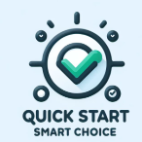
If your district does not want to use all three course types, navigate to Professional Learning > Configuration > Course Forms and toggle the switch next to “Off”.
Your system is already configured with Quick Start Smart Choice; no action is required.
Configuration checklist
Toggle off any course types you do not plan to use in Professional Learning.
You are now ready for Course Forms & Section Forms.
