Credit Areas
Get started
Choose Professional Learning from the main menu.
Click Configuration, then Credit Areas.
Click Course or Section to determine where the credit field will appear during course creation.
When multiple credits are applied to a course, select an option to determine whether a participant will select the credit they want to earn.
Manage credit areas
Click Add/Edit Credit Areas.
To add a credit area, click New Credit Area.
In the newly-added row, enter the Credit Area name and choose a corresponding Color.
Click the toggle to activate the credit area.
To reorder the credit areas, click Reorder.
Click a credit area handle to drag it to the desired location.
Click Back to Edit Credit Areas.
When finished, click Back to Credit Areas.
In the table, select the credit value types for each credit area.
Selections save automatically.
Manage credit value types
Click Add/Edit Credit Value Types.
To add a value type, click New Credit Value Type.
In the newly-added row, enter the Credit Value Type name.
Click the toggle to activate the value type.
To reorder the credit areas, click Reorder.
Click a credit area handle to drag it to the desired location.
Click Back to Edit Credit Value Types.
When finished, click Back to Credit Areas.
In the table, select the credit areas for each value type.
Selections save automatically.
Manage credit conversions
Click Add Credit Conversion.
Choose a Credit Area.
Choose the two Credit Value Types for the conversion.
Enter the conversion Ratio.
Click Add.
Configure credit areas
Administrators can now manage which credit areas are available in the course transfer credit system directly within PdAdmin. This capability was previously a legacy configuration option and has now been integrated into PdAdmin for easier access.
To enable:
Navigate to PdAdmin, Configuration, and select Credit Areas.
Review the list of credit areas.
Select Allowed in Transfer Credits for the required credit areas. Remember that atleast one credit area must remain enabled to avoid errors in Transfer Credit Management (TCM).
Click Save.
Credit areas and types designate what your end users earn upon completing a professional learning course.
Your baseline configuration credit areas are:
Credits – Hours
No Credit – Hours
Credit is assigned at the course level
One credit area is assigned per course
Credit Areas and Values will be visilbe on the Course Form. Course creators will assign a value for the applicable credit area when building the PL course.
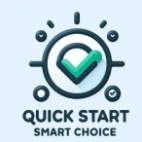
If your district issues a different type of credit or if multiple credit areas need to be assigned to a course, you can modify these credit areas, types, and settings by navigating to Professional Learning > Configuration > Credit Areas.
Rename Credit-Hours to the credit name your district uses, like CEU Points.
Configuration checklist
Confirm if multiple credit areas apply to a course/section
Confirm credit area labels (add additional types as needed)
Confirm credit type labels (add additional types as needed)
You are now ready to Determine Course Types.
