Course Tags
Get Started
- Choose Professional Learning from the main menu.
- Click Configuration then Course Tags.
- Click Enable Course Tags in Course Creation.
Add Categories
- Click Add Category.
- Enter the category Name.
- Click Create.
- Repeat steps 1-3 to add all applicable categories.
Add Tags
- Expand the category folder.
- Click Add Course Tag.
- Enter the tag Name.
- Click Create.
- Repeat steps 2-4 to add all applicable tags to the folder.
Enable Tags
Once you have created a folder and added tags, select Enabled to make them available for course creation.
Baseline configuration
Audience
PK-2
3-5
6-8
9-12
Administration
Assistant Principal
Curriculum Directors
Dean of Students
Elementary
ESL Teacher
Gifted Support
Instructional Coaches
Interventionists
IT / Network
Leadership
Occupational Therapist
Office Support Staff
Online Education
Other
Paraprofessionals
Principals
School Counselors
Secondary
Social Workers
Special Education Teachers
Curriculum Areas
Computer Science
ELA/Literacy
ELD
ELL
Fine Arts
Health
Library Media
Mathematics
Physical Education
Science
SEL
Social Studies
Special Education
STEM
Technology & Engineering
World Language
Writing
Mode of Interaction
Face to Face Only
Hybrid
Virtual Only
Asynchronous
Conference
Webinar
Topics
Assessment
Assistive Technology
At Risk
Autism
Behavior
Classroom Management
Co-Teaching
Coaching
Computer Science
Curriculum & Instruction
Data Literacy
Diversity
Early Childhood
ELD
English as a Second Language (ESL)
Equity
Gifted
Inclusion & Belonging
Inclusive Practices
Internal Staff Development
Leadership
Library
Mental Health
MTSS
Parent/Family Engagement
Scheduling
School Climate
School Improvement
School to Work
Science of Math
Science of Reading
Screening and Evaluation
Social Emotional Learning
Social Emotional Wellness
Supervision and Evaluation
Trauma-Informed Care
If the district requires additional customizations to the course tags, navigate to Professional Learning > Configuration > Course Tags to add, disable, or require tags as needed.
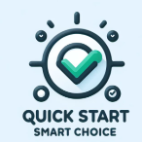
Your system is already configured with Quick Start Smart Choice; no action is required.
https://vimeo.com/1002977910/6e3174a038
Configuration checklist
Determine if course tags should be included in course creation.
If yes, add the course tags category.
Add course tags.
Determine if tags category should be required.
Reorder, if needed.
You are now ready for Roster Status Configuration.
