Approval Workflows
Define the approval workflow for course and section creation.
Get Started
- Choose Professional Learning from the main menu.
- Click Configuration then Approval Workflows.
- Click the toggle to enable an approval workflow.
Edit a Workflow
- Click edit (pencil icon).
- Determine the workflow steps between Submits Course and Course is Published.
- Click Add Approval Step.
- Enter the basic step information then click Next.
- Select the trigger to activate the approval step then click Next.
- Based on the trigger, select the values to activate the approval step then click Next.
- Determine the approvers for the step, either by office and role or by manual selection.
- Click Finish.
- Click the toggle to enable the workflow step.
- Add and reorder approval workflow steps as needed.
- Click Back to All Approval Workflows.
Course and Section Approval Workflows are an optional feature within Professional Learning where courses and sections can be routed to specific Approvers for review before being released to the larger Course Catalog.
Districts can choose to use only Course Approvals, only Section Approvals, or both. The triggers that require a course/section to be approved are customizable and can be based on:
Course Type
Course Provider
Course/Section Fields
Office
Credit Area
There can be multiple steps within the Approval Workflow and each step can be routed to a specific Approver on the Approvers tab of the Approval Step.
As a baseline, Course and Section Approvals are not enabled.
To enable a Course and/or Section Approval Workflow:
Navigate to Professional Learning > Configuration > Approval Workflows (under Course Approval).
Select the radio button next to the Approval Workflow to be enabled, as needed.
To view the steps contained within the Approval Workflow:
Click on the pencil icon of the Course or Section workflow to edit.
View the default Approval Step configured, titled “Final Approval.” Click the pencil icon to edit.
Update the Approval Step name and Icon as desired. Select Next.
Select what Approval Trigger needs to route the Course/Section through approval. Select Next.
Select the Field Value for that Trigger that will route the Course/Section through approval. Select Next.
Determine who the approvers will be for this Approval Step.
Automatically select approvers based on office – route the course/section to user designated as Course Approvers or other Office Role. Everyone in the selected role will receive the approval request but only one person will be required to complete approval.
Manually select a pool of Approvers – A designated list of users to approve for this step that are outside of the designated Office Roles. All people in the pool will receive the approval request but only one person will be required to complete approval.
Select Finish.
To add additional Approval Steps as needed, select “Add Approval Step.”
To reorder the Approval Steps as needed, select “Change Step Order.”
https://vimeo.com/1089809604/4dd23bbfdf
Configuration checklist
Quick Start Smart Choice is to use the pre-configured workflow and assigned a final approver.
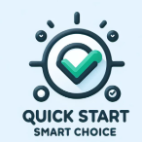
Enable/disable Course Approval Workflows
If using, add Approval Steps to the Course Workflow (including approval trigger, field value, and designated approver(s) per step)
Enable/disable Section Approval Workflows
If using, add Approval Steps to the Section Workflow (including approval trigger, field value, and designated approver(s) per step)
You are now ready for Approval Notifications.
