Recommend a Course
Administrators who have been given permissions have the capability to search for courses in the catalog and recommend them to other users. This document provides a step-by-step walk-through of the process for recommending courses.
Your portal and screen views will reflect your organization’s specific naming conventions, terminology, and configuration choices.
- Click Course Catalog in the tabs along the top of the screen.
- Search for a course using any of the search tools. See Search for Courses for more details.
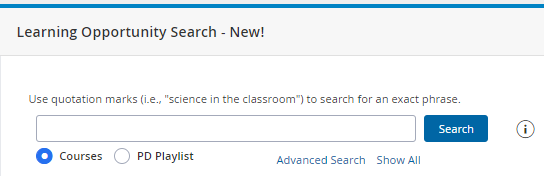
- From the list that displays, locate the course you wish to recommend, then click Recommend.

- On the Share this course screen, select when and to whom you wish to recommend the course.

- Recommend On: Select when the recommendation will be visible to the selected user(s).
- Expire On: Select the expiration date for the recommendation if desired.
- Set Dynamically republish: Allow the system to refresh the list if members migrate in or out of the selected group.
- Set Staff Position: Select members by staff position.
- Set Admin Rights: Select members by their administration rights
- Set Locations: Select members by their location.
- Set People: Search for members by name in the system.
- Set People Advanced: Advanced member search tools.
- View/Remove People: Make edits to your list
- Set Staff Groups: Select groups from a previously created list.
- Click Show Recipient List to preview the list of intended recipients.
- When you’ve made your selection(s), click Finish.
- In the pop-up box, click Yes to complete the process.
- The recommended course will display in user(s) Recommended Training channel.
