Search for a Course
Click Course Catalog in the tabs along the top of the screen.
Basic Search
In the Course Search channel, enter a search term.
You can search by course number, course title, course description, section number, section title, section notes, and instructor name.
- Click Search.
- A list of all courses matching the criteria and accessible to you displays.
Advanced Search
- In the Course Search channel, click Advanced Search.
- Complete the form, then click Search.
- A list of all courses matching the criteria and accessible to you displays.
Browse All
- In the Course Search channel, click Show All.
- A list of all courses accessible to you displays.
Search by Competency
- Locate the Competencies channel.
- Click the + and - to expand and collapse the tree.
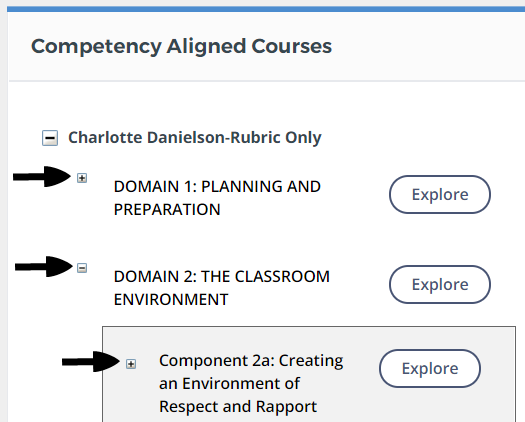
- Click Explore for the desired competency.
- A list of all courses aligned to the competency and accessible to you displays.
Search by Subject
- Locate the Course by Subject channel.
- Click the desired category.
- A list of all courses aligned to the subject and accessible to you displays.
Course Catalog Results
The course catalog listing includes the following.
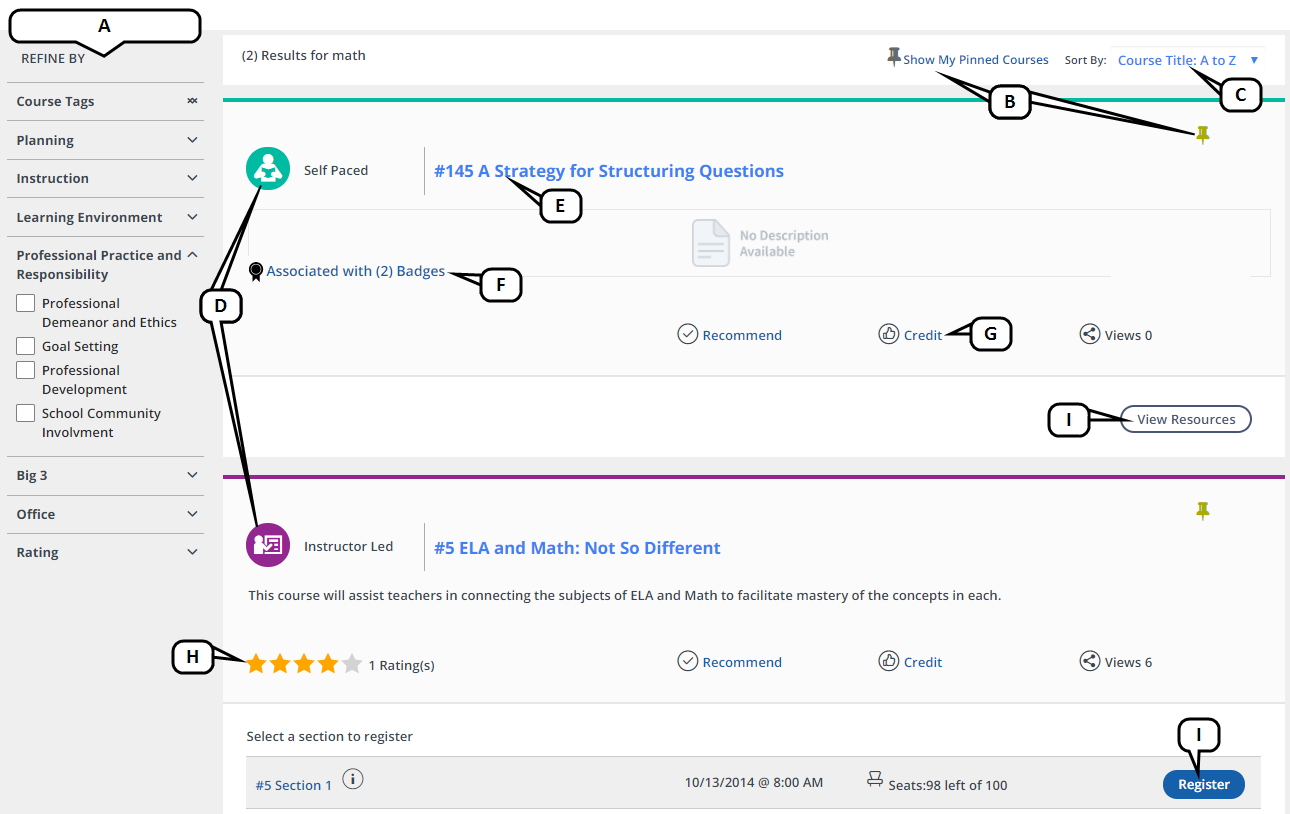
- Narrow the list by subject tag, category and more using the checkboxes on the left. Once selections are made, click Reset or Reset All to remove the choices.
- Click a thumbtack to mark a course (called pinning) for filtering using the button at the top of the list. (This is a great way to save a course for viewing later.)
- Re-sort the list.
- The course type is designated.
- Click on course title to view its details.
- If the course is required for any badges, click the link to view the associated badge list.
- Click Credit to view all possible credit types for the course.
- If enabled for your district, see the rating given by other participants.
- Based on the course type, you will be provided a link to register, join, or view the course. See Register for a Course for more details.
