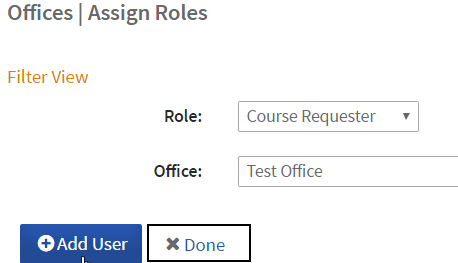Assign Roles
Office administration and course approval workflow roles are assigned at the office level. See PD User Roles & Functions for more details.
- Select Assign Roles.
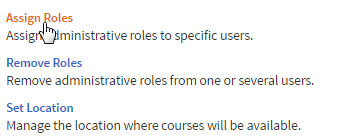
- Select the desired role. Role options at the office level are as follows.
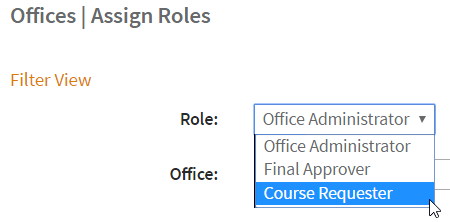
- Office Administrator - User can perform PD administrative functions for this office.
- Level 1 Reviewer - User can review and approve/deny courses submitted by a Course Requesterfor this office. (Only applicable when course approval workflow with multi-tier review is required.)
- Final Approver - User can review and approve/deny courses submitted by a Course Requesterfor this office. (Only applicable when course approval workflow is required.)
- Course Requester - User can create and manage courses for this office. (Only applicable when course approval workflow is required.)
- Users currently filling the role will be listed. Click Add User.
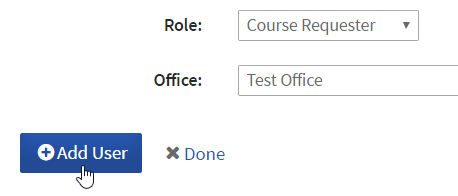
- In the pop-up, search or browse for the desired user, then click Add.
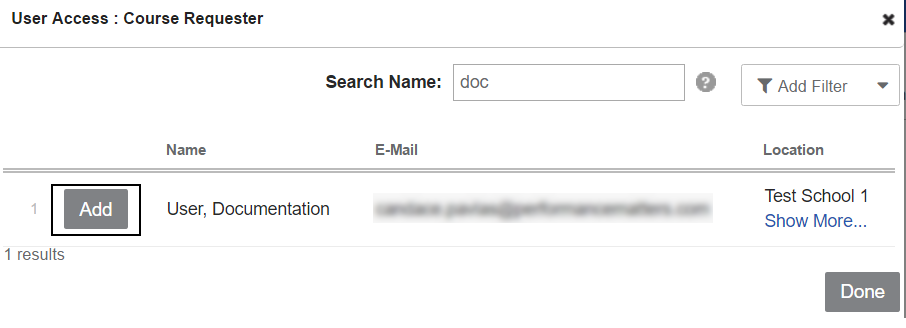
- When finished adding users for the role, click Done at the bottom of the pop-up window.
- Repeat steps 2-4 as necessary for each role. When finished adding users for all roles, click Done.