AdHoc Reporting
When enabled for your role, you can generate a number of ad hoc reports and publish them to different user groups.
Your portal and screen views will reflect your organization’s specific naming conventions, terminology, and configuration choices.
Access the AdHoc Reporting Tool
Click Administration.
From the Applications menu, select Ad-Hoc Reporting. (Depending on your role, the link may be followed by (Super-User) or (Restricted).
Your Ad Hoc Reporting dashboard appears. On the top, you will see the most recent reports displayed. Beneath the recent reports, you will see a section containing the current reports.
The options available in this section will depend on your role and the modules used by your organization. For more detailed information on all available ad hoc report options, see the Ad Hoc Report List.
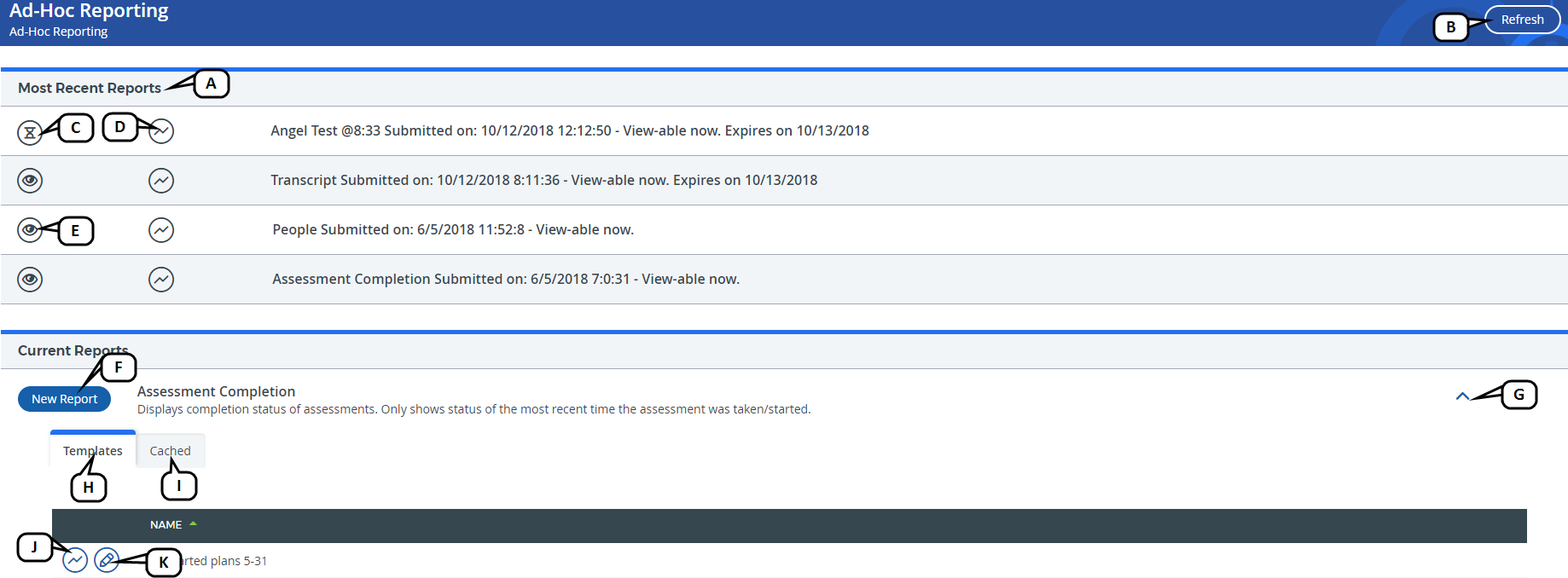
- Most Recent Reports: This section displays the most recently run reports. Following the name of each report, a message will indicate the status of that report.
- Refresh - select this option to manually refresh the reports to reflect an updated status.
- Processing - indicates that the report is processing.
- Re-run - select this option to re-run the report.
- View - select this option to view the report.
- New Report - select this option to create a new report. Beneath each report title, a short description is provided to explain what data can be accessed with this report.
- Select the drop-down on the right to display additional options.
- Templates - this tab contains ready-made report templates with criteria already selected.
- Cached - this tab contains cached reports until they expire.
- Run - select this option to run the report.
- Edit - select this option to edit the template.
