Approve PD Playlist Credits
This is an optional feature of PD Playlists, where additional credit can be awarded to Participants who complete the Playlist, above and beyond the credit they earn for completing the individual courses within the Playlist.
Office Super Users by default have the ability to approve additional PD Playlist credit. Within your Roles & Permissions > PD Playlist tab, additional users can be designated to approve PD Playlist credit.
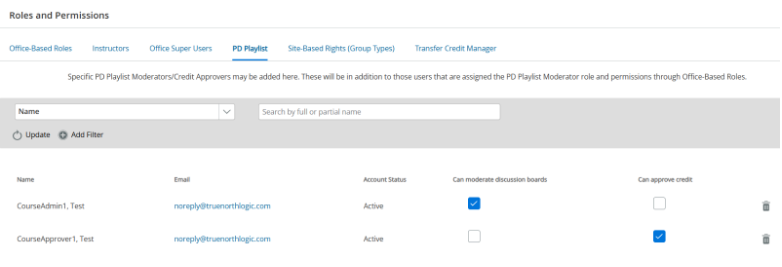
Roles and Permissions
If you do not plan to offer additional credit from completing a PD Playlist, you do not need to complete the tasks below. If you would like to explore this option, continue with Tasks 1 and 2.
Task 1: Create a Playlist that Offers Additional Credit
When creating the playlist, make sure to select Allow Credit for Transcript on the Details tab.
Click Add.
Enter the desired number of credits.
Click Submit for Approval.
Task 2: Approve PD Playlist Credit
As the Test SuperUser
Choose Professional Learning from the main menu.
Click Manage, then choose Manage PD Playlists.
Click Credit Approval Requests (#).
Click the Title for a playlist with the Approval Status of In Review.
Review the playlist details.
At the bottom of the screen, select one of the following choices.
Cancel closes the credit request, leaving it In Review.
Approve makes the playlist available for release. To confirm, click Approve again.
Deny returns the playlist to the creator for revision or deletion. Enter a reason for denial, then click Deny again.
Approve PD playlist credits
- Choose Professional Learning from the main menu.
- Click Manage, then choose Manage PD Playlists.
- Click Credit Approval Requests (#).
- Click the Title for a playlist with the Approval Status of In Review.
- Review the playlist details.
- At the bottom of the screen, select one of the following choices.
- Cancel closes the credit request, leaving it In Review.
- Approve makes the playlist available for release. To confirm, click Approve again.
- Deny returns the playlist to the creator for revision or deletion. Enter a reason for denial, then click Deny again.
https://vimeo.com/1089803035/3d0de74382
Configuration checklist
Approve PD Playlist Credit
Release PD Playlist
You are now ready to manage transcripts, certificates, and surveys.
