Update Participant Credit
You can manage credits in two ways from the Section Roster page. To adjust credit for multiple users at once, select Manage Multiple Credits. To adjust the credit profile, select Manage Credits.
Manage Multiple Credits
Adjust credit for multiple users at once.
- From the buttons displayed on the Section Roster screen, click Manage Multiple Credits.
- Update credits in one of three ways.
- Bulk Credits - The credits for all unlocked participants can be changed at once. Enter the desired credit amount for the desired credit type and click Update # Learners.
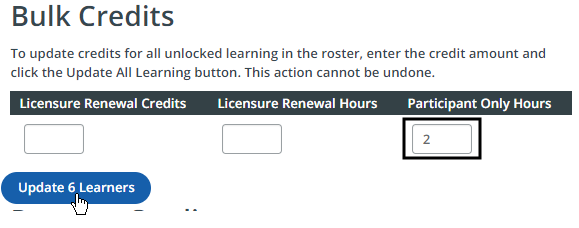
- Remove Credits - The credits for all unlocked participants can be removed at once. Choose the credit type, then click Remove Credits.
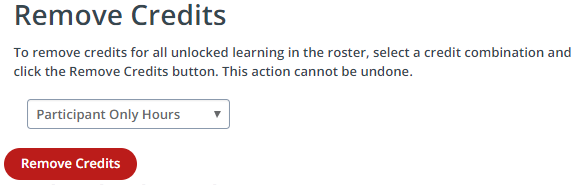
- Individual Credits - The credits for select participants can be changed. Enter the desired credit amount for the desired participant. A brief checkmark will display to confirm the change.
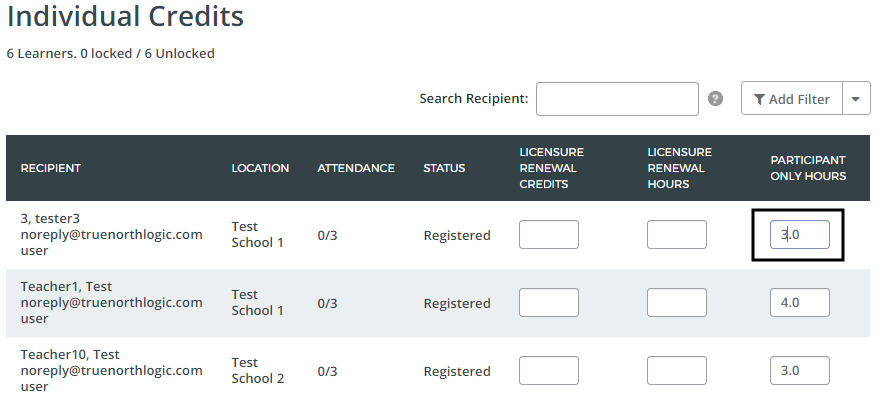
- Bulk Credits - The credits for all unlocked participants can be changed at once. Enter the desired credit amount for the desired credit type and click Update # Learners.
- Once finished adjusting credits, click Done at the bottom of the screen.
Manage Credits
Adjust automatic credits based on attendance or a manually determined equation.
- From the buttons displayed on the Section Roster screen, select Manage Credits.
- Adjust credits one of three ways.
- Minimum Attendance - Select the value for the minimum attendance for the registrant's to receive full credit. The values available will range between 1 and the total number of sessions. Select Update to implement.
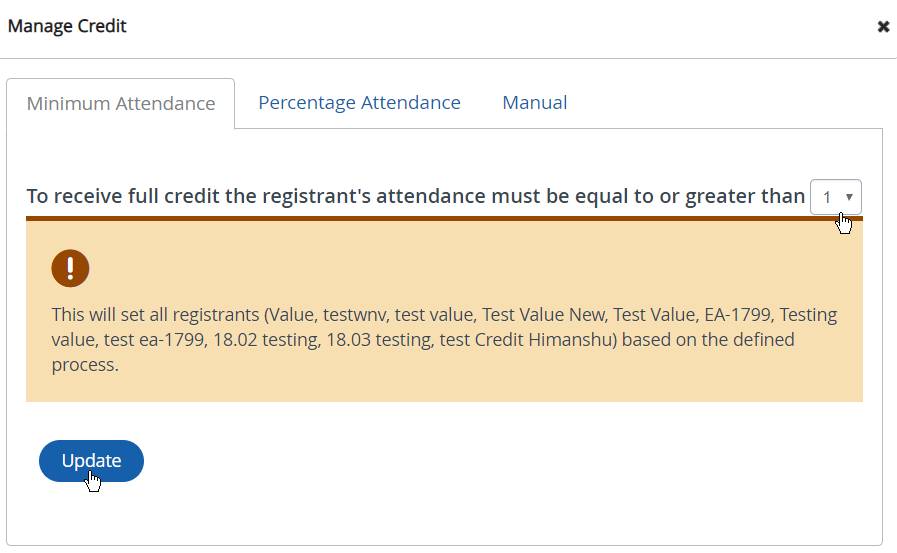
- Percentage Attendance - Credit awarded will be based on the percent of sessions attended out of total sessions available. Select Update to implement.
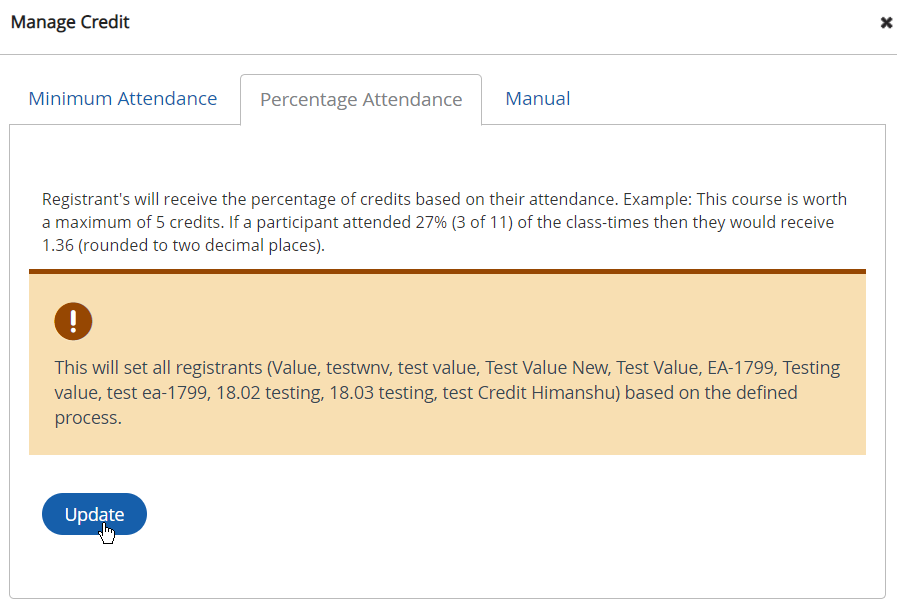
- Manual - Enter the desired values in the available fields to manually adjust the credit profile. Select Update to implement.
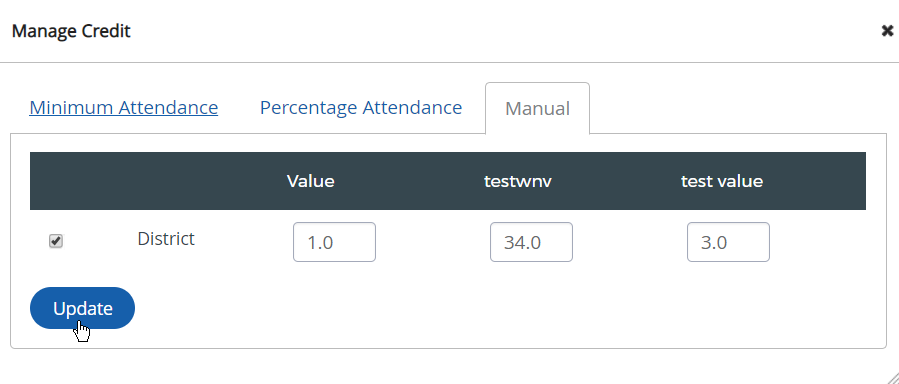
- Minimum Attendance - Select the value for the minimum attendance for the registrant's to receive full credit. The values available will range between 1 and the total number of sessions. Select Update to implement.
