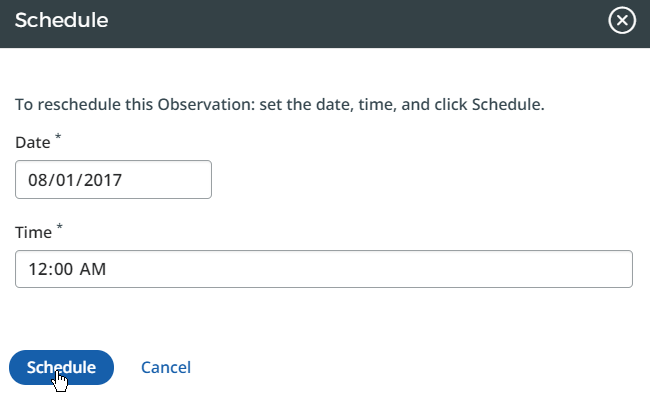Schedule an Observation
Schedule a New Observation
Click Observation in the tabs along the top of the screen, then select Schedule.
-OR-
Click Observation in the tabs along the top of the screen, then select Observation Dashboard. From the dashboard, click Schedule.
- In the pop-up window, select the Observee and observation template. Observee choices will be based on your role and location settings. Template choices will be based on the permissions of your role.
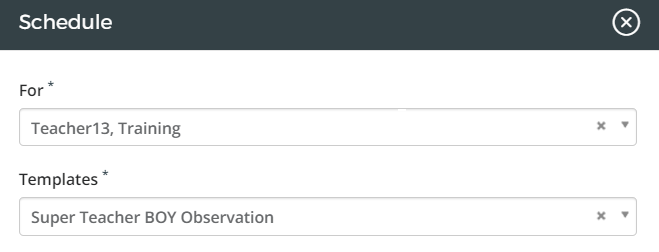
- Schedule the date and time for the observation.
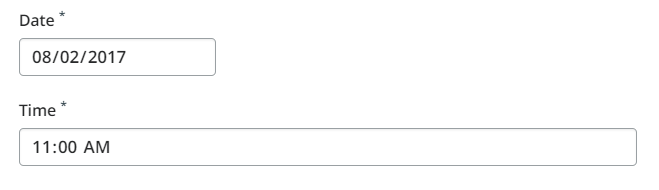
- Select a radio button to determine if the Observee will be informed of the scheduled observation.

- When the observation information is complete, you have two options.
- Click Schedule to schedule the observation and close the pop-up window.
- Click Schedule and Again to schedule the observation and clear the window to schedule another.
Reschedule an Observation
- Click Observation in the tabs along the top of the screen, then select Observation Dashboard.
- In the teacher observation status list, click the date of a scheduled observation.

- Click Reschedule.
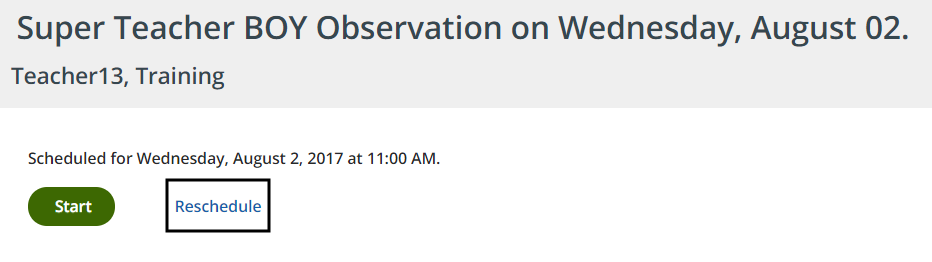
- Update the date and time of the observation, then click Schedule.