Sample Form Activity - Growth Plan / Goal Setting
Typically a beginning activity for evaluation programs, the Growth Plan activity allows the Evaluatee to set goals for the upcoming year.
Evaluatee
- Click on Growth Plan to open the activity.
- You can begin in one of two ways.
- Click Add to create a new goal.
- Click Edit to update a goal already displayed.
- The form will display. Required fields are denoted with an asterisk. You can save the form without all the required fields, but the activity cannot be marked complete.
- At the bottom of the form, select one of the save options.
- Click Save to save your changes and keep working.
- Click Save & Exit to save your changes and return to the activity page.
- Once all goals are complete, click Back at the top of the activity page.
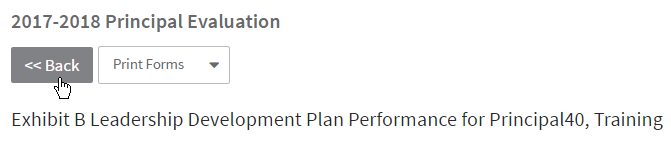
- Once all goals are complete, click Mark Complete at the top of the activity page.
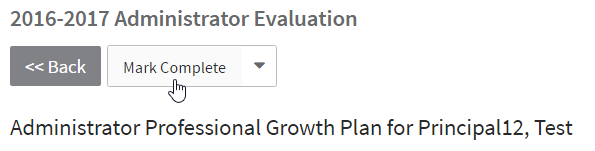
- You will be returned to the evaluation plan page. The activity will be denoted as complete with a green check icon.
- Once an Evaluator reviews your growth plan and marks their activity complete, it will become locked (indicated by lock icon) and you can no longer make changes to it.
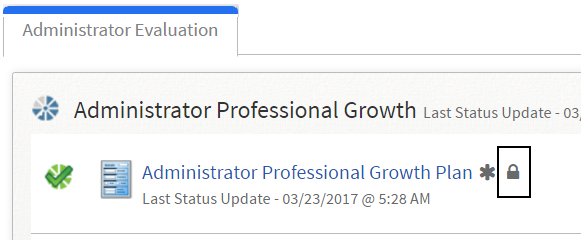
Evaluator
- Click on Growth Plan to open the activity.
- A read-only view of the form will display. Review the goals entered by the Evaluatee.
- Once all goals are reviewed, click Back at the top of the activity page.
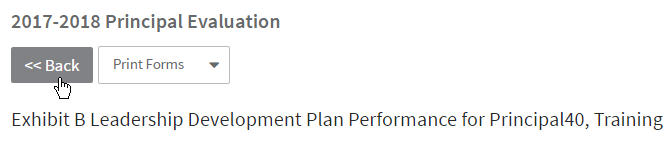
- Once all goals are reviewed, click Mark Complete at the top of the activity page.

- When the lock activity warning appears, click OK to continue. This activity will be locked; no further changes can be made by the Evaluatee.
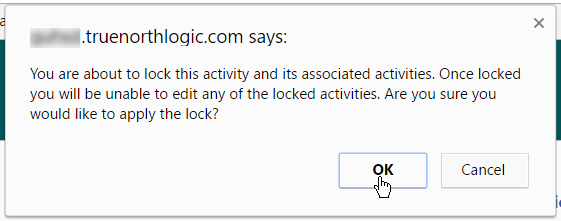
- You will be returned to the evaluation plan page. The activity will be denoted as complete with a green check icon and locked message.
