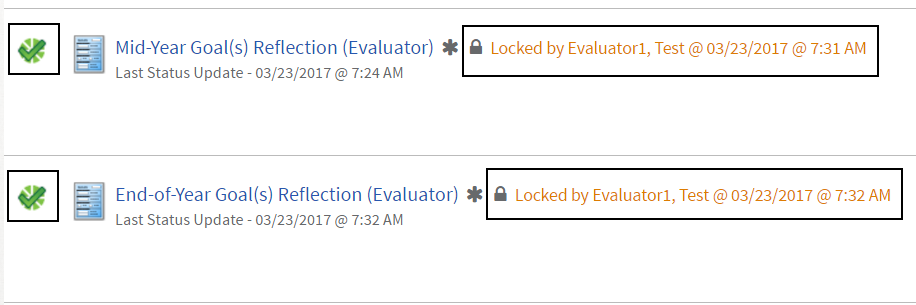Sample Form Activities - Reflections
A reflection activity allows the Evaluatee to consider their performance up to a specified point of the year.
Evaluatee
- Click on the activity name to open it.
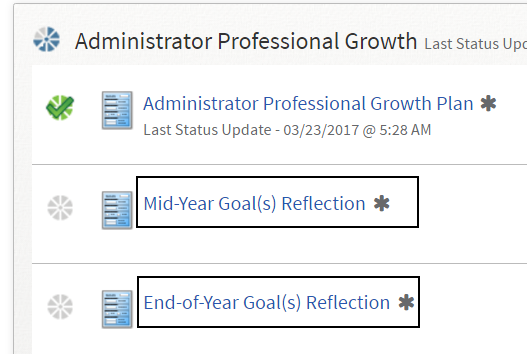
- Your previously-entered growth goals and any reflections will display. For each goal, click Edit.
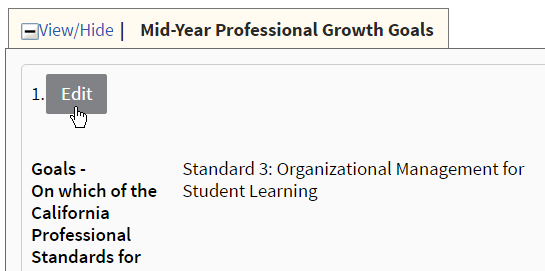
- The form will display. Required fields are denoted with an asterisk. You can save the form without all required fields, but the activity cannot be marked complete.
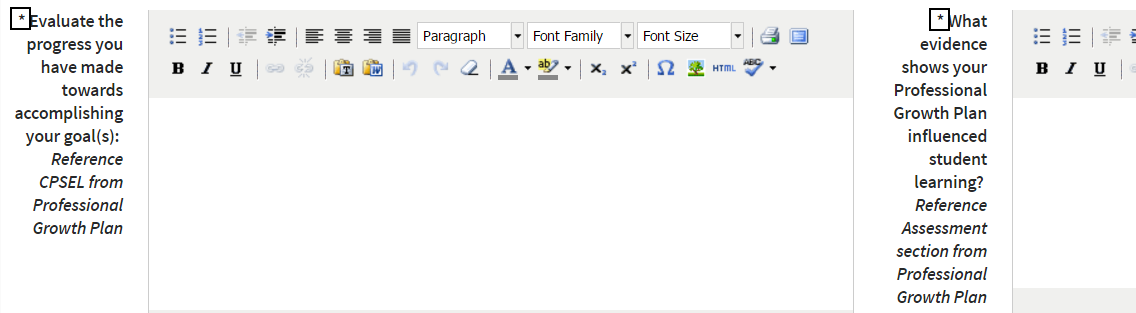
- Click Attach File to upload a file related to the reflection.

- At the bottom of the form, select one of the save options.
- Click Save to save your changes and keep working.
- Click Save & Exit to save your changes and return to the activity page.
- Once reflections for all goals are complete, click Mark Complete at the top of the activity page.

- You will be returned to the evaluation plan page. The activity will be denoted as complete with a green check icon.
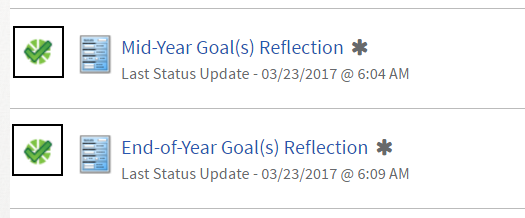
- Once an Evaluator reviews your reflections and marks their activity complete, it will become locked (indicated by lock icon) and you can no longer make changes to it.
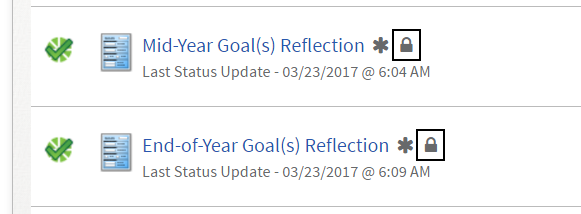
Evaluator
- Click on the activity name to open it.
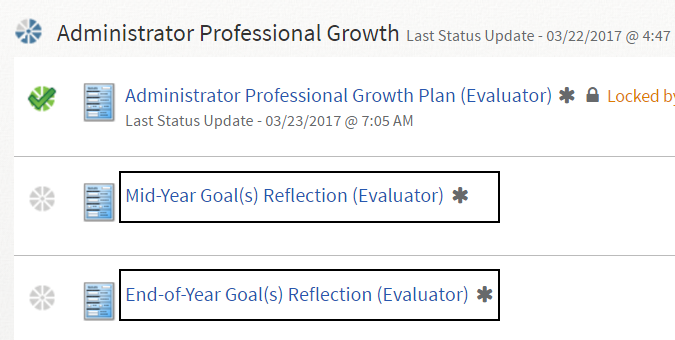
- A read-only view of the form will display. Review the reflections entered by the Evaluatee. Click on an attachment name to view it.
- Once all reflections and attachments are reviewed, click Mark Complete at the top of the activity page.
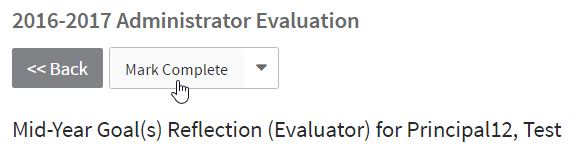
- When the lock activity warning appears, click OK to continue. This activity will be locked; no further changes can be made by the Evaluatee.
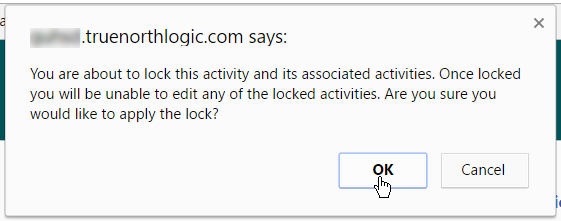
- You will be returned to the evaluation plan page. The activity will be denoted as complete with a green check icon and locked message.