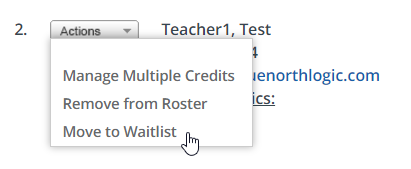Manage the Waitlist
View and update the section waitlist.
- From the buttons displayed on the Section Roster screen, click Waitlist.
- Users on the waitlist will be displayed with the following options.
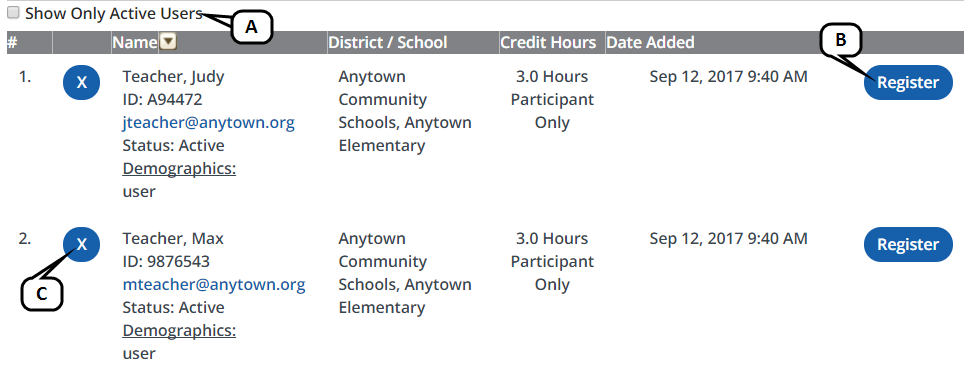
- Select Show Only Active Users to filter the waitlist accordingly.
- To move a user from the waitlist to the section roster, click Register for the desired participant. (This action can override the section settings for the maximum number of participants.)
- To remove a user from the waitlist, click X for the desired participant. Click OK to confirm the removal.
- When finished updating the waitlist, click Manage Roster.
- Participants you registered from the waitlist now will appear in the roster list. To return a participant to the waitlist, select Move to Waitlist from the applicable Actions menu.