Form Field Types
- Once you've accessed a form-based activity, you will begin in one of two ways.
- Click Start New to create a new instance of the form.
- Click Edit to populate/update a form already displayed.
- Required fields are denoted with an asterisk. While the form can be saved without it, the activity cannot be marked complete.
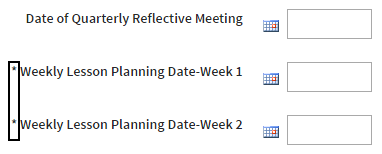
- Use the calendar icons to select dates.

- Use the radio buttons to select a single option.
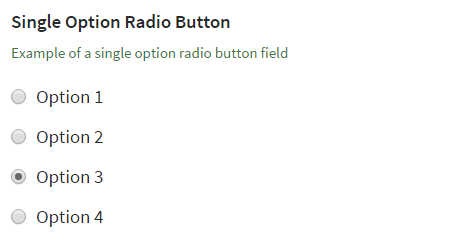
- Use the checkboxes to select one or more options.

- Use the drop-down menus to select options.
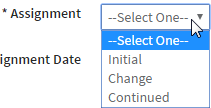
- Use the text boxes to enter appropriate content.

- Some text fields include an advanced text editor, allowing you to format text and add links. To add a link, highlight the text, then click the hyperlink icon. Enter the full URL and click Insert.
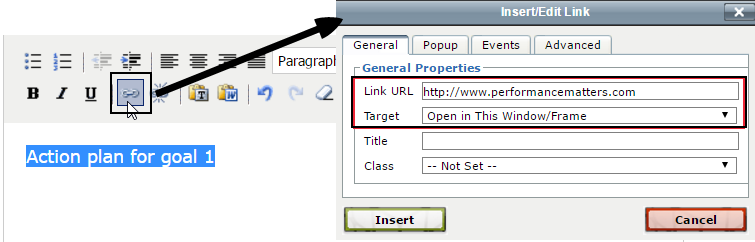
- Click Attach File to upload a file related to the evaluation form.

