Earn Badges
Once a badge has been added to your to-do list, you will need to complete the required criteria to earn the award.
Access Your To-Do List
- Click the Badges tab, then select Library.
- Click My Badges tab to view your to-do list.

Complete an Automatic Badge
An automatic badge is awarded to you as soon as you complete the included steps. Typically, this is a series of courses to complete.
- Automatic badges can be identified by a status indicator.

- Click on the badge name to access the details.

- The list of courses and your status on each is displayed. Click on a course name to open it. Courses may be designated as required or elective. In this case, the completion requirements will be provided at the top of the list.
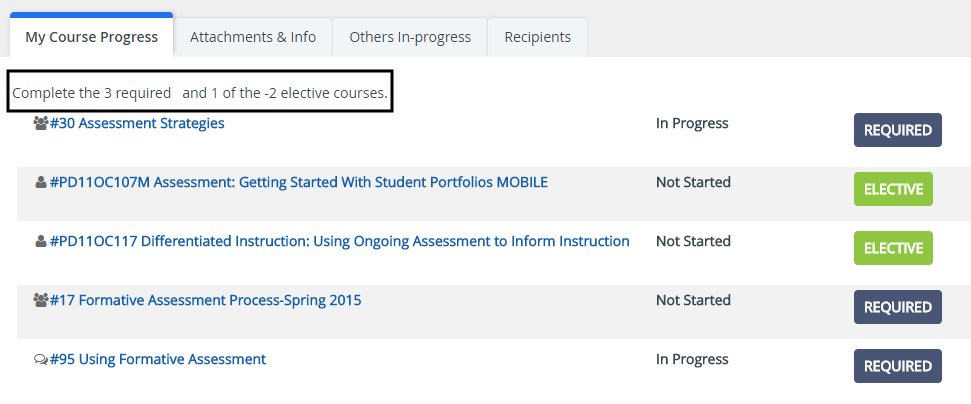
- Once all activities reach a completed status, the badge will automatically be awarded and will be listed under the Completed tab of the Library.
Complete and Submit a Manual Badge
A manual badge is awarded only when your completed work has been submitted and approved by the Badge Creator.
- Manual badges can be identified by a submission button.

- Click on the badge name to access the details.

- Review and complete the criteria specified.

- If selected for this manual badge, the list of required courses is displayed. Click on a course name to open it.

- Attach files and comments as necessary evidence to support your badge criteria completion.
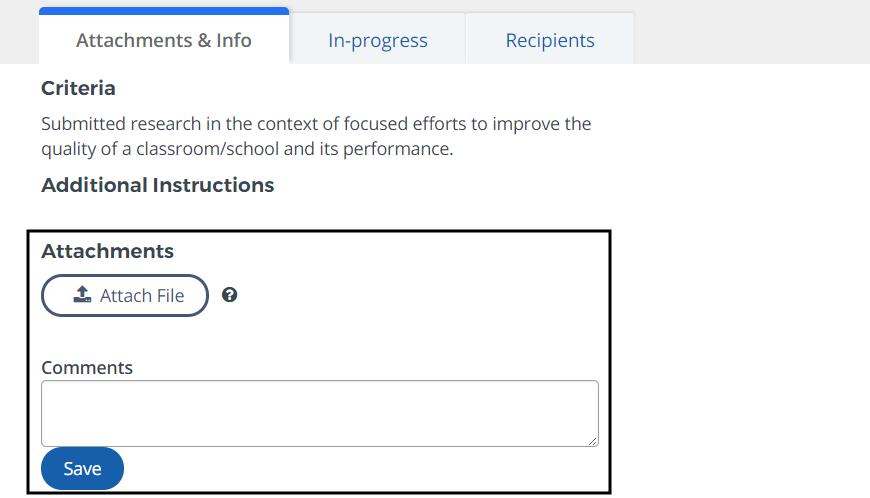
- When all work is complete, click Submit for Approval.

If the Badge Creator approves your submission, the badge will be moved to the Completed tab of the Library.
Resubmit a Rejected Badge
If the Badge Creator rejects your submission, the badge will be listed under the My Badges tab of the Library once again. You can update and resubmit the badge with these steps.
- Click on the badge name to access the details.
- Review the submission notes for the rejection comments.
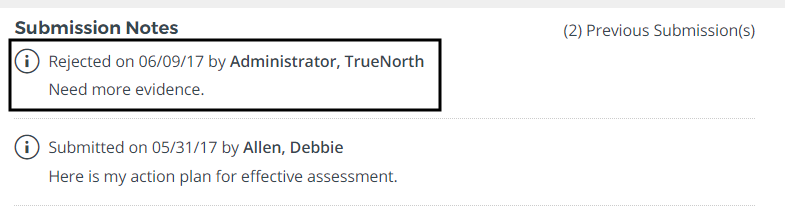
- Update attachments and comments as necessary to correct the issue.
- When all changes are complete, click Re-Submit for Approval.

