Discussions for Instructor / Moderator
If the discussion was enabled for a course or PLC, the Discussion option will display.
The Discussion Board
The discussion board includes the following features.
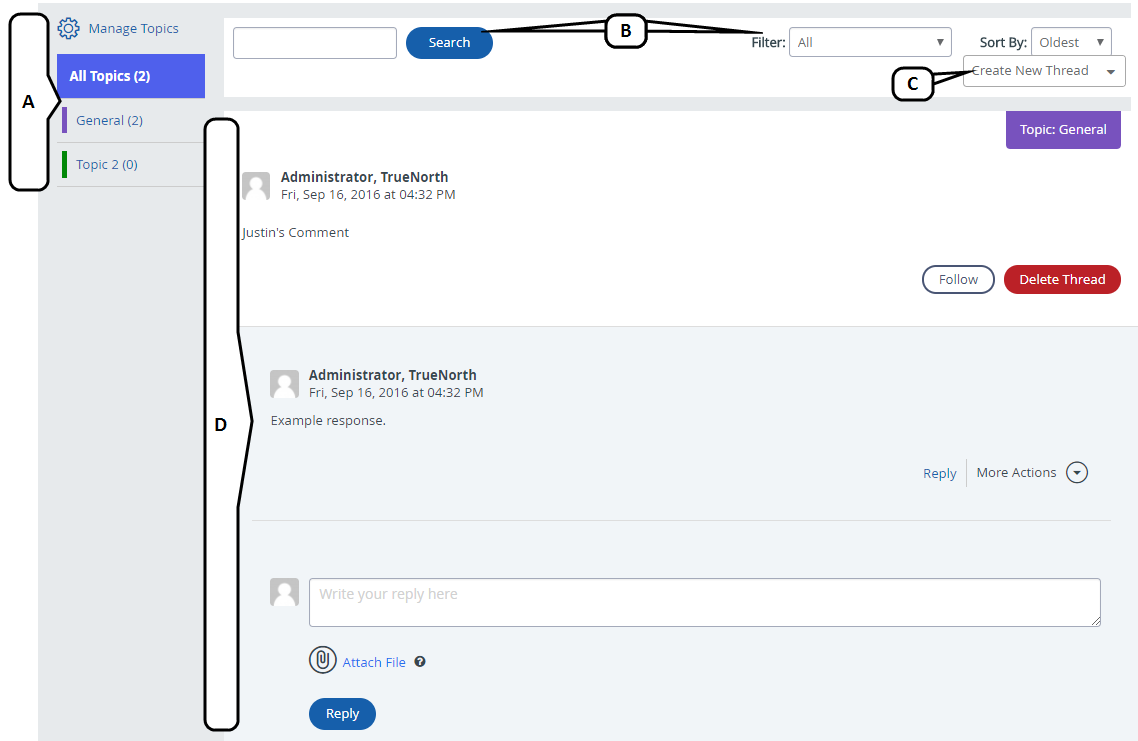
- Topics - Choose between viewing threads for all or specific discussion topics. (Moderators also will have the option to manage topics.)
- Narrow Results - Search, filter and/or sort existing threads.
- Create New Thread - Start a new discussion thread.
- Discussion Threads - Interact with existing threads.
Create a New Thread
Click Create New Thread to begin.
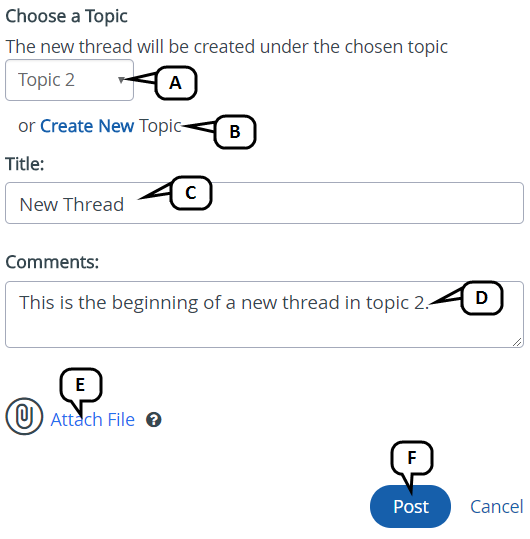
- Select a discussion topic for your thread from the list of existing topics.
If enabled by the Moderator, click Create New to create a new discussion topic for your thread.
In the pop-up, enter the new topic title, then click Create.
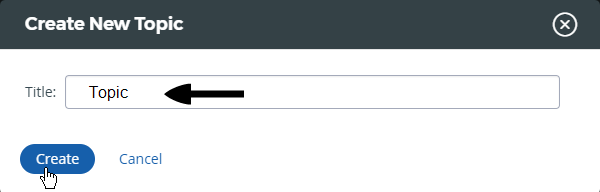
- Optionally enter a title or heading for the thread.
- Enter the content of the thread.
- Click Attach File to add an external file to the thread (up to 20 MB file size).
- Click Post to add your thread to the discussion board.
Interact with an Existing Thread
Discussion threads already in progress have the following features and options.
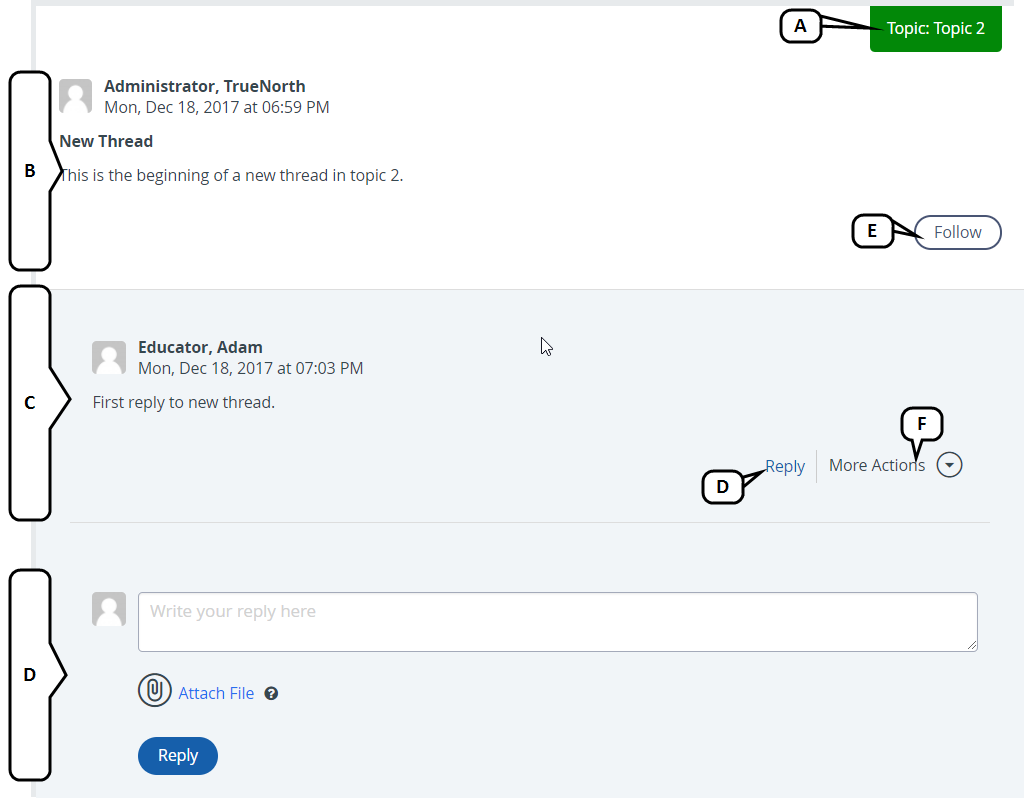
- The thread topic is displayed in the upper-right corner.
- The original thread post is displayed at the first level.
- Posted replies to the thread are displayed indented, as second and third levels.
- You can post a reply to the original post or to a direct reply of the original post.
- Click Attach File to add an external file to the discussion (up to 20 MB file size).
- Click Post to add your discussion contribution and make it viewable to others.
- Click Follow for any thread you want to find again easily. The Filter menu includes an option to filter by threads you follow.
- Click More Actions to report any post that is deemed inappropriate. The Moderator will be alerted to review the post. Moderators also have the option to delete a post from this action menu.
Manage Topics (Moderators Only)
Click Manage Topics to begin.
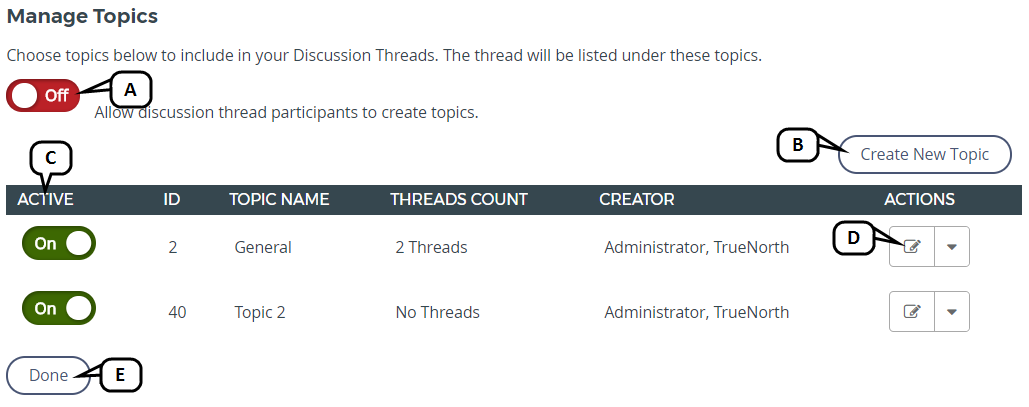
- Determine whether participants can create new topics: select On to enable it.
Click Create New Topic to add a topic.
In the pop-up, enter the new topic title, then click Create.
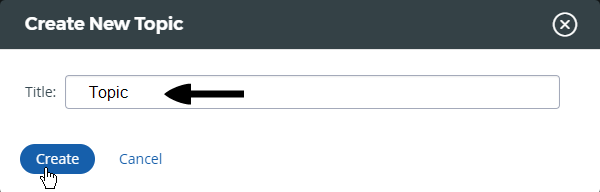
- Make existing topics active or inactive using the toggle. Participants will not be able to select inactive topics for new threads.
Access additional options from the Actions menu.
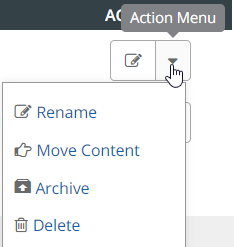
- Rename - change the topic title
- Move Content - move all threads under this topic to another topic
- Archive - move the topic and any threads beneath it to an archive state
- Delete - remove the topic and any threads beneath it from the discussion board
- Click Done when your changes are complete.
