Content Repository
Follow these instructions to upload content to the content repository.
- Click Administration in the tabs along the top of the screen.
- In the Content Management channel, click Content Repository.
- The existing uploaded content will display. Resource types display to the left. Select the type of resource you wish to upload from the Resource Types menu.
- Click New to create a new resource. If you want to add content to an existing resource, skip to step 6.
- Complete the new resource form, noting required fields are denoted with an asterisk.
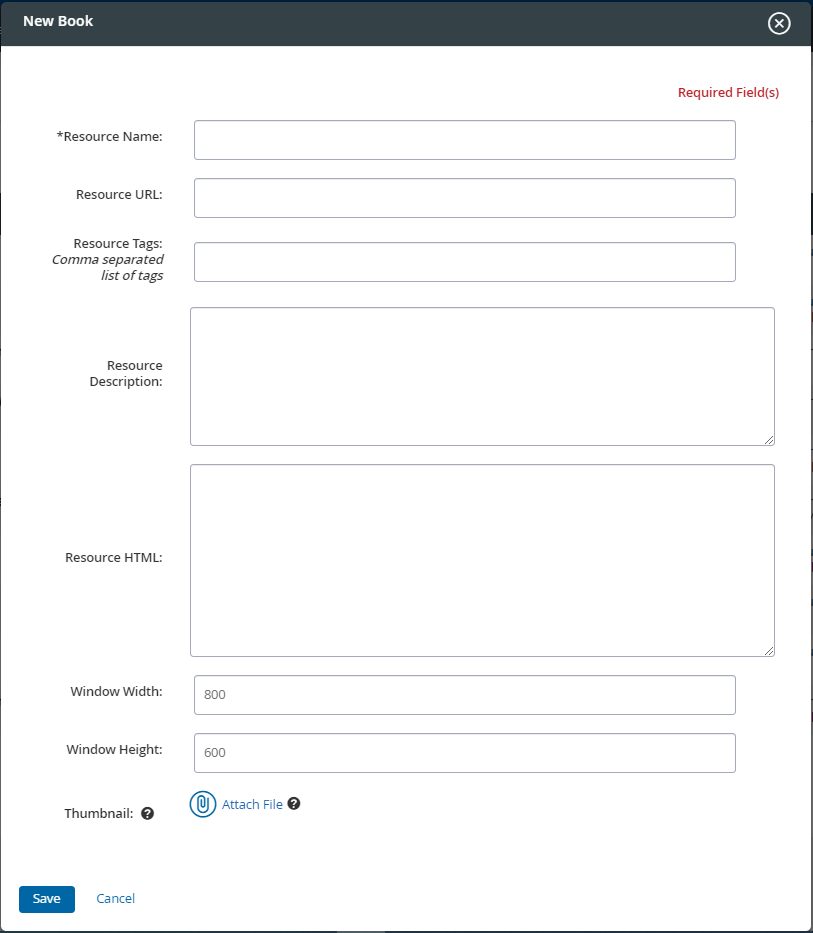
- To add a thumbnail image specific to this resource, click Attach File. Suggested image size is 30 x 30 px.
- When finished completing the form, click Save.
- The resources list will be displayed. Locate the correct resource, then select Edit from the action menu.
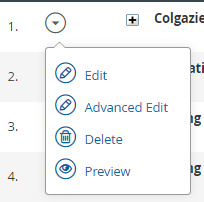
- Next to Files, click Upload.
- Click Attach File to browse for and select the file to upload.
- The newly-uploaded file will be displayed. Click Upload to add another. Click Trash to remove a file.
- Click Done to return to the resources list.
