Access Your PD Playlists
Your most current PD Playlists are displayed in your My Courses channel.
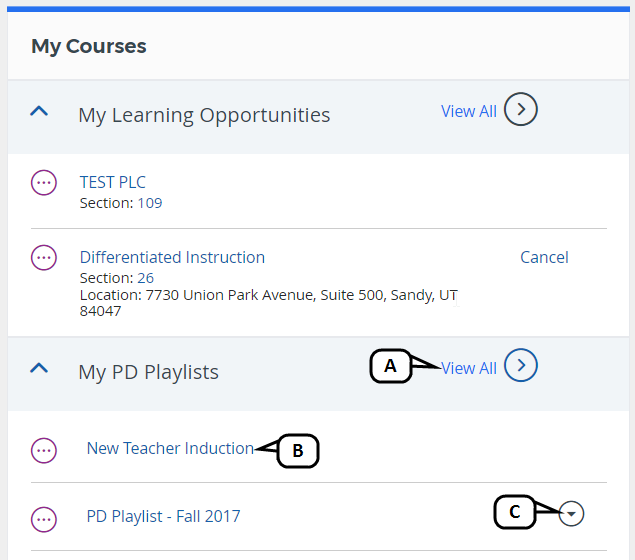
- Click View All to access your My PD Playlists dashboard.
- Click on a playlist title to view or participate in the playlist.
Click the actions menu to Withdraw from a playlist. You will be prompted to confirm your choice.
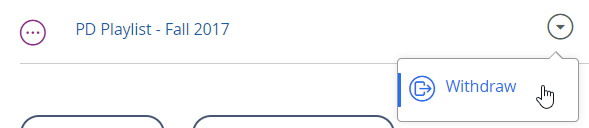
If no withdraw action is present, only the PD Playlist Moderator can remove participants from that playlist.
Upon clicking View All, your My PD Playlists dashboard displays a summary list of each playlist for which you are a participant and includes the following features.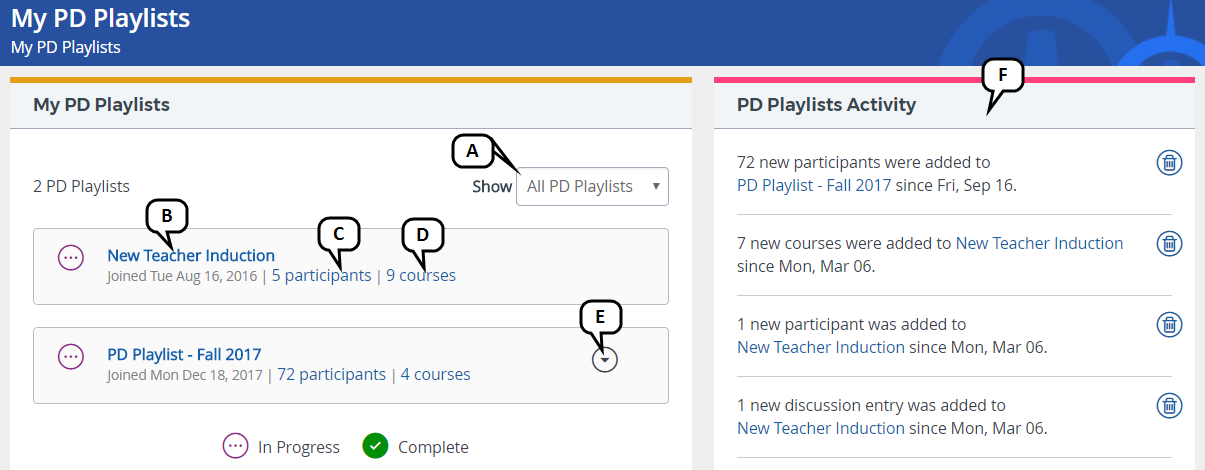
- Filter by playlists in progress or completed.
- Click on a playlist title to view or participate in the playlist.
- Click on a participant count to view a list of fellow participants.
- Click on a course count to view a list of courses.
Click the actions menu to Withdraw from a playlist. You will be prompted to confirm your choice.
If no withdraw action is present, only the PD Playlist Moderator can remove participants from that playlist.
- View actions taken on any of your playlists in the PD Playlists Activity box. Click the trash can icon to remove reviewed activities.
- When applicable, hover over credits available to see the types and amounts of credit available (not shown).
- When applicable, click Certificate to access the certificate of completion (not shown).
