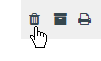Access Your Evaluator Tools
As an Evaluator, you will access the evaluation plans to which you have access by clicking Staff Evaluations in the tabs along the top of the screen.
The list of evaluation plans for all staff accessible to you will be displayed, along with their status.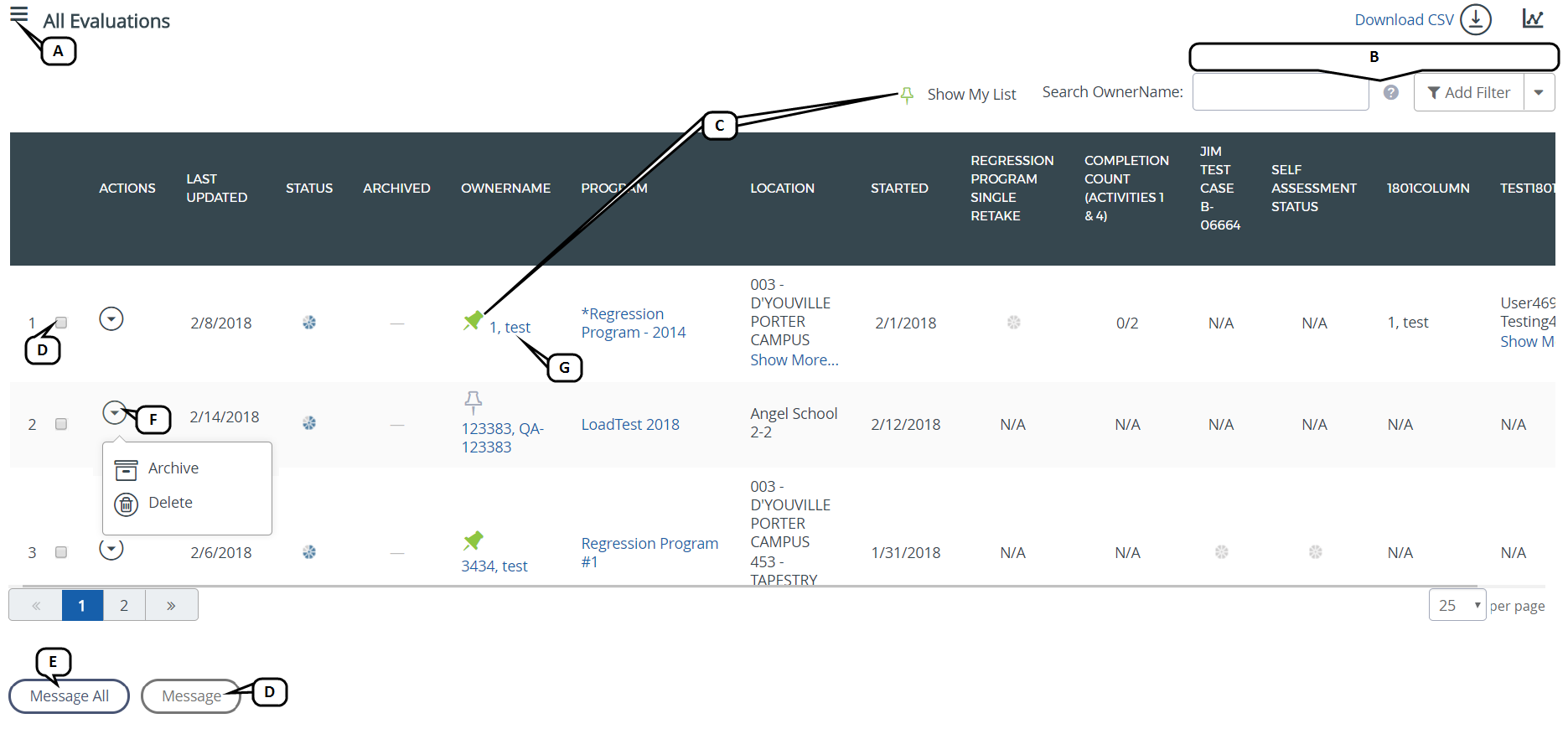
- If you have Evaluatees in more than one program, use the evaluation menu to select a specific program.
- Use the search field and/or filters to narrow the list.
- Click the thumbtack to mark a plan (called pinning) for filtering using the button at the top of the list.
- Select the checkboxes, then click Message to compose and send a message to the selected Evaluatees.
- Click Message All to compose and send a message to all Evaluatees listed.
- Use the action menu to archive or delete a plan.
- Click on the Evaluatee name to open their plan.
Once you open a plan, the associated containers and activities will display. Each container holds a set of related activities; click anywhere on a container to view its activities. (This activities framework will differ based on your district's evaluation process and configuration.)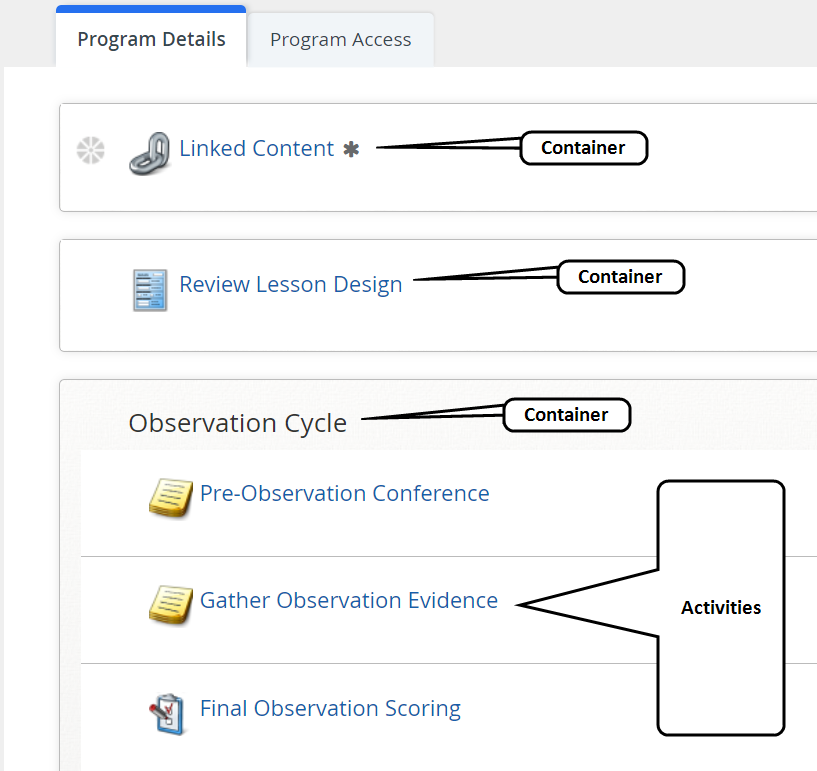
Deactivate Plans
You can deactivate plans from the Evaluator Dashboard or from the plan page.
To reactivate evaluation plans, see Reactivate Evaluation Plans. Only users with the proper permissions can access that page.
Evaluator Dashboard
To deactivate a plan from the dashboard, follow these steps:
- Access the Evaluator Dashboard.
- Search for the desired plan.
- Select the action menu drop-down.
- Select Deactivate.
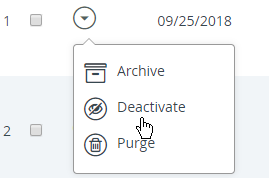
Plan Page
To deactivate a plan from the plan page, follow these steps:
- Access the Evaluator Dashboard.
- Search for the desired plan.
- Select the desired user from the owner name column.
- Select the trash can icon in the upper right-hand corner.