Release 19.11.0.0 - November 2019
New Features
As requested by many districts, our November release has many changes for a cohesive product name, for both the Employer and the Applicant.
Application Name Change
The original name for the application was SearchSoft. When purchased by PeopleAdmin, the application branding changed to Hire Enterprise. Now with PeopleAdmin as part of the PowerSchool product family, the application has a new name consistent with the branding across all PowerSchool products and is called Applicant Tracking Enterprise.

The application was updated with the new logo and name in the following locations.
- Employer login page
- Applicant login page
- Default icon for application once logged in (upper-left corner icon)
- Application fav icon
New Application URL
Application URLs were updated to support new product naming.
Applicant Login
Old: https://[Server].searchsoft.net/ats/app_login?COMPANY_ID=[Company ID]
New: https://[Server].atenterprise.powerschool.com/ats/app_login?COMPANY_ID=[Company ID]
Employer Login
Old: https://[Server].searchsoft.net/ats/emp_login?COMPANY_ID=[Company ID]
New: https://[Server].atenterprise.powerschool.com/ats/emp_login?COMPANY_ID=[Company ID]
There are no application configuration changes required by the districts/employers to support this URL change; all locations within the application are updated. The only change required by employers is to update their main website where any links point to the Applicant Tracking Enterprise web pages.
For example, on some employer websites, there are links to their job boards filtered by the Application Type. In this instance, the link should appear as following:
https://[Server].atenterprise.powerschool.com/ats/job_board?APPLICANT_TYPE_ID=[Applicant Type ID]&COMPANY_ID=[Company ID]
Employers will need to update their main website to the new URL:
https://[Server].atenterprise.powerschool.com/ats/job_board?APPLICANT_TYPE_ID=[Applicant Type ID]&COMPANY_ID=[Company ID]
Note that the old URLs will redirect users to the new URL until January 9, 2020. If you have links from your employer website, please update these links to point to the new URLs.
New Online Help for Employers and Applicants
We now have Online Help instead of the previous Help PDF. This is accessible by clicking the question mark icon.
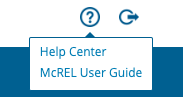
Within the new Online Help, in addition to getting guidance on application workflows, you can also get up-to-date information on product updates and new features.
The Online Help for Employers is a different than that for Applicants, so each user gets information specific to their tasks.

Help Menu Change
The Help menu option has been relocated from the first to the last menu option on the right. Additionally, the Help link points to the new Online Help instead of the previous Help PDF.
New Applicant Chat Support
In order to provide applicants the most immediate answers to their questions, we have added a Chat Support feature. Applicants can access Chat Support by clicking the question mark icon.

New Applicant Help Support Phone Number
Applicants now have a dedicated support line at 1-877-974-7437, which is published on the home page of the Applicant Support Help Center.
District Name and Icon on the Job Board
To assure applicants that they are accessing the job board for their district of choice, we have added the district's logo and name to the Job Board page.
- The district name is inherited from the district profile at Administration > Corporation/District Profile > Edit > Name field.
- If you would like to add your district logo to the login pages and the job board, please contact Services to assist you with this request.
An additional change is the Application Type is prominently displayed at the top of the page.
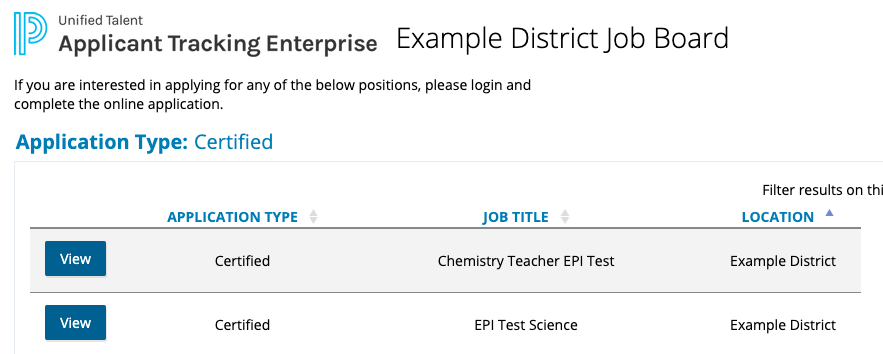
Refreshed Applicant Login Page
Enhancements include:
- Modernized fonts and color schemes.
- User Name changed to Applicant User Name to avoid confusion.
- Available Jobs section is more prominently displayed to the right of the login.
- Job categories are now capitalized.
- "Click to view open positions in the following job categories" has been added and is prominently displayed to guide applicants towards these type of job postings.
Refreshed Employer Login Page
Enhancements include:
- A more modern look and feel for the fonts.
- Username changed to Employer User Name to ensure differentiation from the applicant and the employer login pages.
- Application logo has been updated to Applicant Tracking Enterprise.
Note that if you would like to add your district logo to the login pages as well as the districts job board, please contact Services to assist you with this request.
Old Applicant Login Page
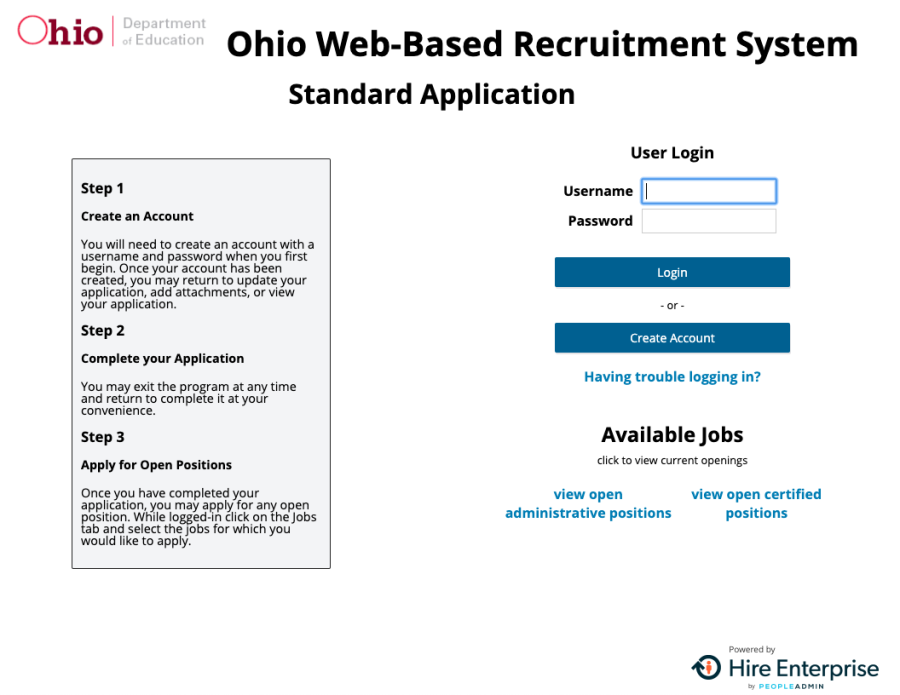
New Applicant Login Page

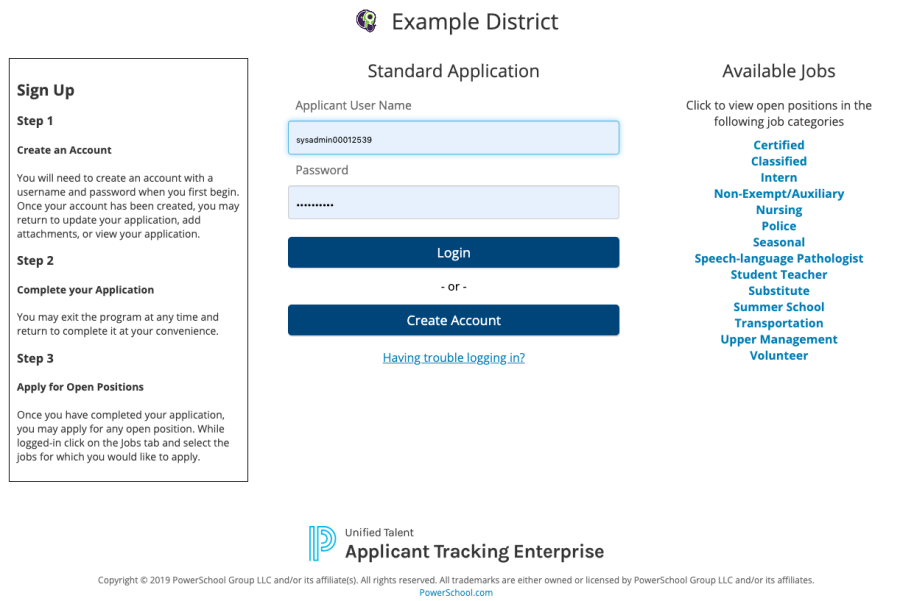
Old Employer Login Page
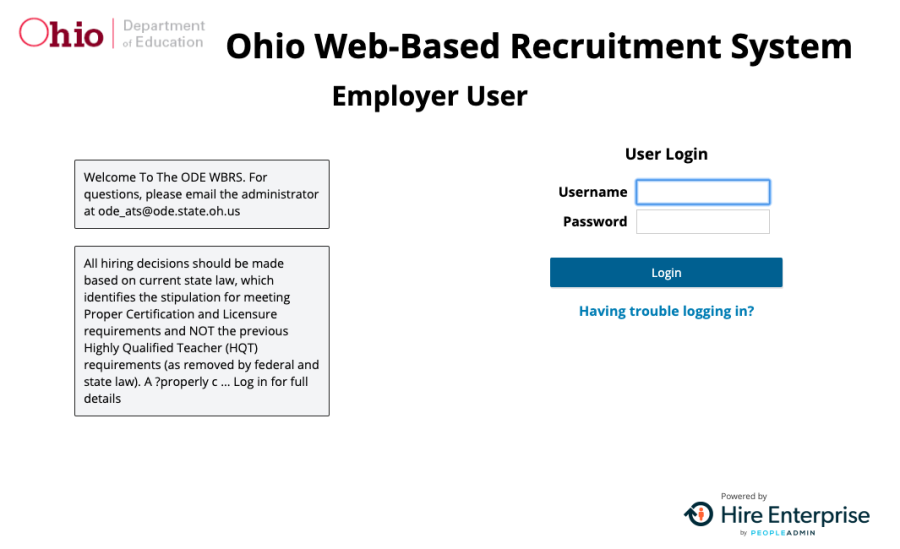
New Employer Login Page

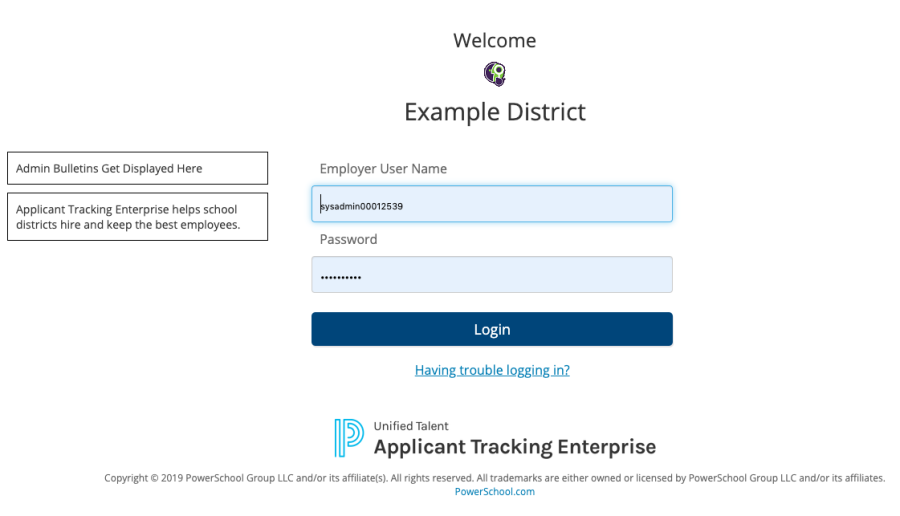
Updates
Product Area | Type | Summary | Release Note |
|---|---|---|---|
Jobs | Issue | Aligned LinkedIn Icon | On a job description page, the LinkedIn social media icon was not aligned with the Facebook and Twitter icons. This is fixed, and all social media icons are now horizontally aligned. |
Applications | Issue | Relocated External Assessment Tooltip | When the user hovered over External Assessment, and the row was greater than one line, the tooltip appeared at the top of the table. This has been fixed, and the tooltip now appears next to the cursor. |
Applications | Issue | Enforced Candidate to Select Applicant Type | In the Edge browser, the applicant type was not being enforced as a required field. This was fixed, and it is now required that they select at least one applicant type. |
eForms | Issue | Turned Off Autofill on eForms | In the Chrome browser, the autofill feature was causing the username and password to be populated in fields with no data. This issue has been resolved by turning off autofill on eForms. |
Saved Search | Issue | Enabled Multiple Selections in Saved Searches | Employers are now able to create a Saved Search with multiple Applicant Statuses and Application Types selected. |
Notifications | Issue | Enabled Opt Out Email Link for Consortiums | In system-generated emails, the opt out link was not working for districts that are part of a consortium. This link now works, and applicants can opt out of system emails. |
Notifications | Issue | Corrected Links in Queue Task Reminder Emails | In some instances, for consortiums, the Queue Task Reminder emails contained links to the consortium instead of to the district. This has been fixed, and all Queue Task Reminder emails now contain links to the specific district. |
Notifications | Issue | Resolved Job Notifications Error | Resolved the issue where, in some instances, job notification email alerts subscribed to by an applicant were not being sent. |
| Evaluation | Issue | Repositioned View Links | The position of View links on the McRel Start Evaluation > Pending Items table is now within the table for each pending item instead of located at the top of the table. |
| Evaluation | Issue | Corrected Evaluation User Guide Link | The link for the McRel Software User Guide located at Evaluation > Need Assistance? > Click McREL Software User Guide was broken. This has been fixed, and the user guide now launches from this access point as well as the main Help icon (upper-right corner). |
